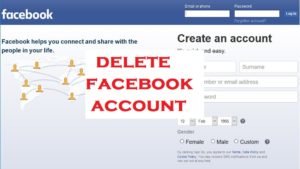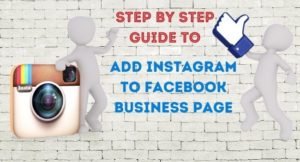When you have a picture of something or someone, and you want to know what is the origin of the picture or what is the picture is about; you just have to do a simple reverse search with that picture to get all the relevant information of the picture.
How to do the reverse search with a picture? Well, you do not need to do any hard job for this. You can do this simple task on Google. Follow the step-by-step guide to find the origin and all other relevant information of a picture on the Internet.
Find the origin of a picture on the Internet
STEP 1: Open Google.com on a browser and click on the Images link on the Google homepage.
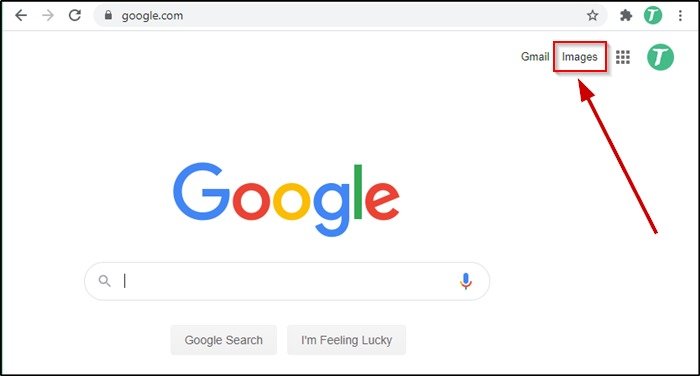
STEP 2: On the Google images page click on the camera icon on the search bar. It will give you an option to search for something with an image.
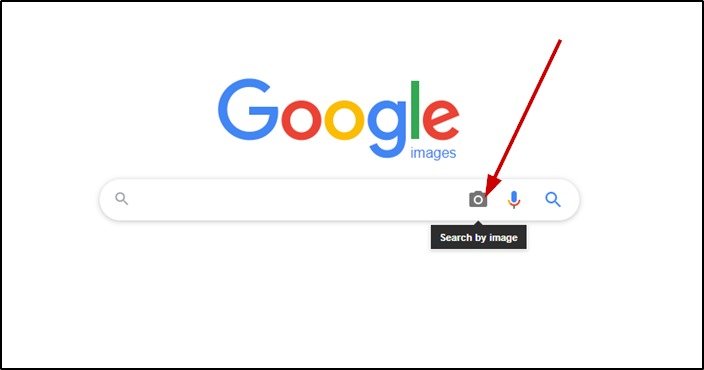
STEP 3: You will see two different options to search with an image. One is for search using the image URL, for this the images need to be somewhere on the Internet. Another is Upload an image, using this option you can search an image’s origin by uploading it from your computer.
Click on the Upload an image section.
SEE ALSO: How to set Google Chrome as the default web browser?
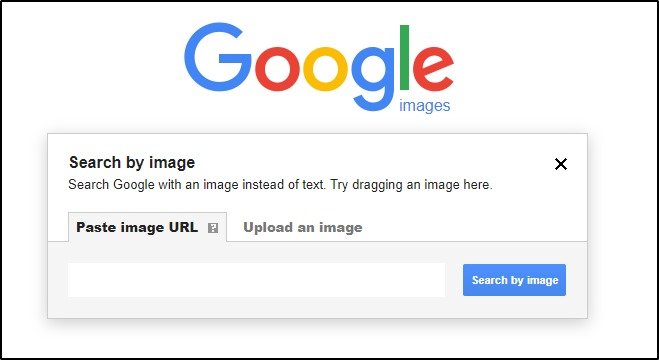
STEP 4: On the Upload an image section click on the Choose File button. It will give you an option to open a file from the computer. Select the image for which you want to find the origin and open it.
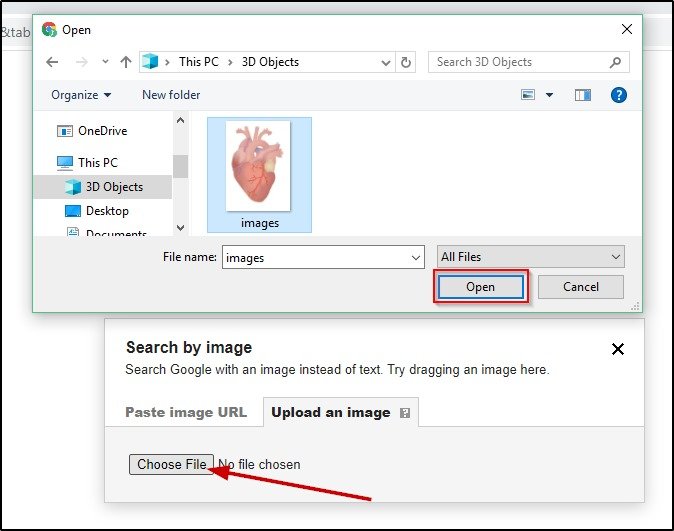
It will take moment to upload the picture and display all the results.
STEP 5: It will give you the related information of the image. Now to find the details in depth click on the All sizes button. It will display the result of the image search of all sizes.
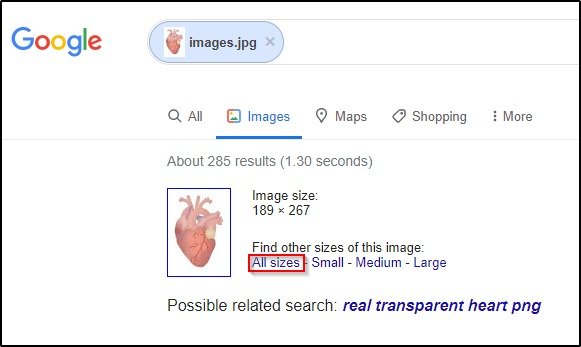
STEP 6: Now you can see the list(if more than one origin found) of web pages where the picture is attached. Click on any of the link and see the origin and related information of the picture.
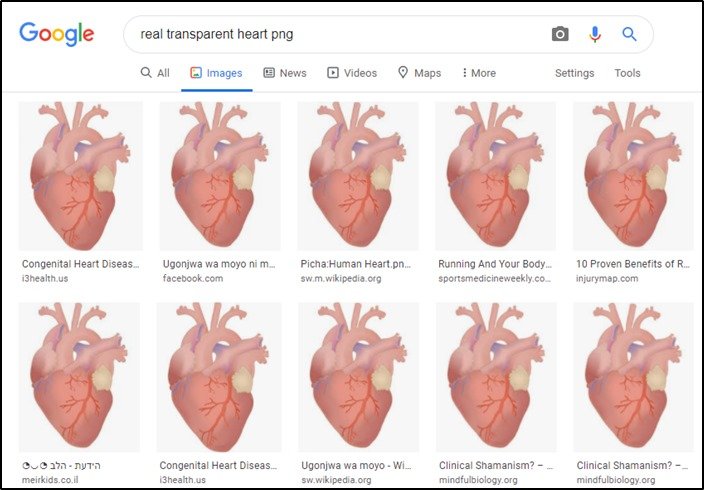
ALSO CHECK:
- How export passwords and bookmarks on Google Chrome?
- How to delete a Gmail account permanently?
- How to change the DNS of Windows 10, to get better Internet speed?
- Convert Multiple Images to Text using OCR using Python - November 10, 2023
- How to use WhatsApp on Android Tablet (Simultaneously) - September 1, 2022
- How to Cancel PayPal Subscriptions (recurring payments through PayPal)? - June 28, 2022