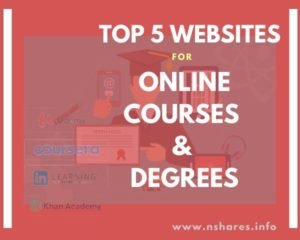With connecting your Instagram account to your Facebook business page you can manage contents, comments, messages, settings, etc. This process takes only a minute to connect your Instagram with your Facebook business page.
You can do this on a browser by logging on your Facebook page or using the Facebook application on your mobile. I have explained both processes below…
Add Instagram to Facebook page using a browser or from the Facebook app.
Add Instagram to the Facebook business page on a browser
- Log in to your Facebook page using your profile. Click on the Settings option on the top bar of your Facebook page.
- From the left menu select Instagram.
- You will see a button Connect Account, it will proceed to connect your Instagram with the Facebook page.
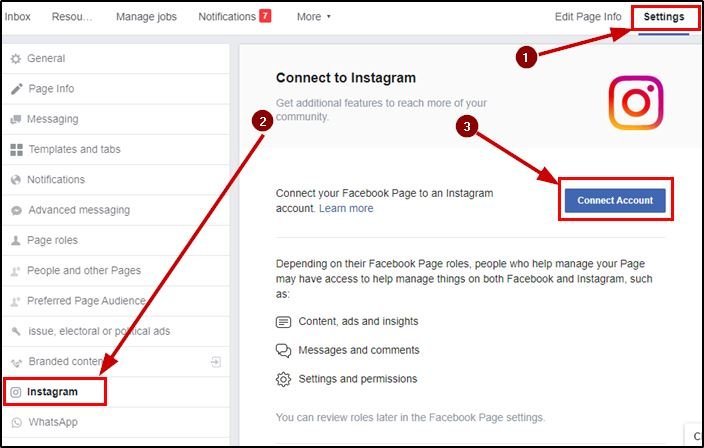
- Now you will be asked to log in with the Instagram account. Log in there with the Instagram account.

- After validating the Instagram account, you will be redirected to the Facebook page. Now, you can see the Instagram account is connected withe Facebook page.
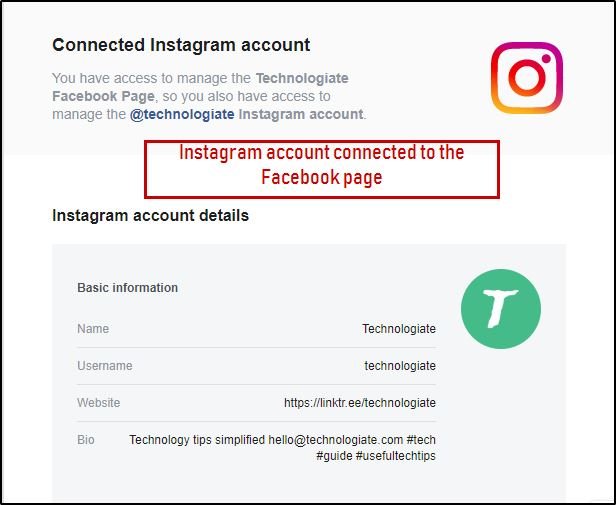
From now you can manage everything related to the Instagram account from your Facebook page.
Add Instagram to the Facebook business page on the Facebook app
- On Facebook application open your Facebook page and click on the Settings button on the top.
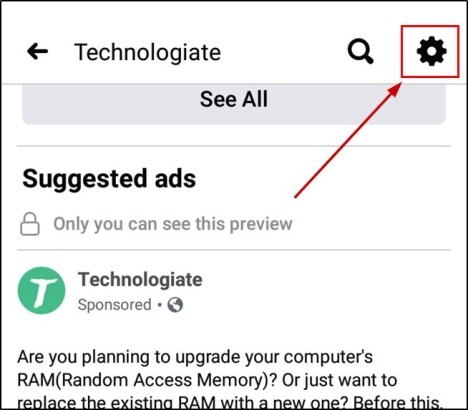
- Click on Instagram on the Settings menu.
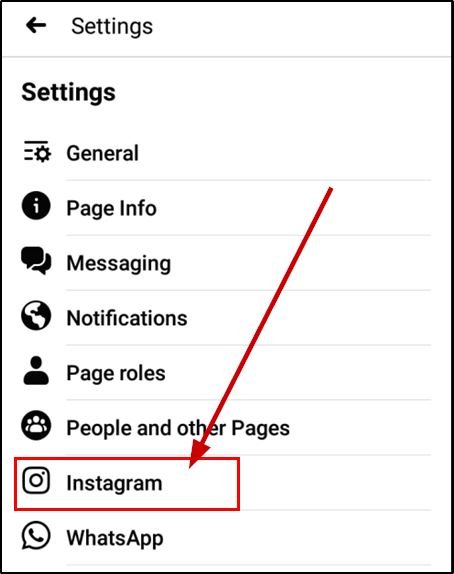
- You will see a Connect Account at the bottom of the page.
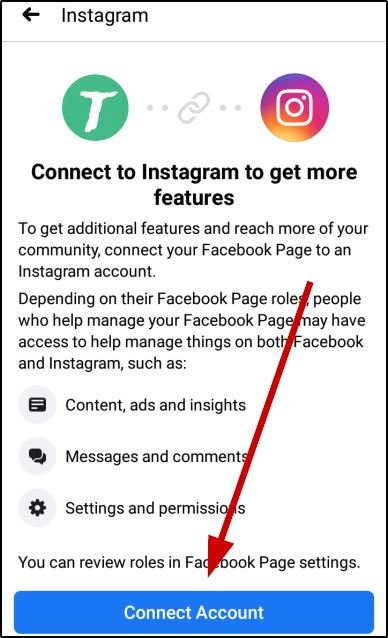
- Login with your Instagram account.
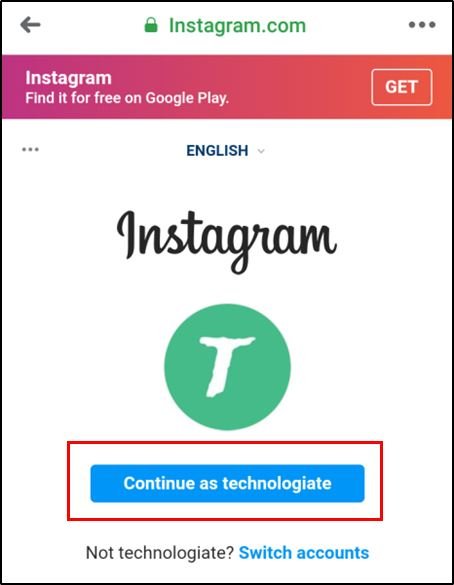
- After validating the Instagram account, it will be connected with the Facebook page.
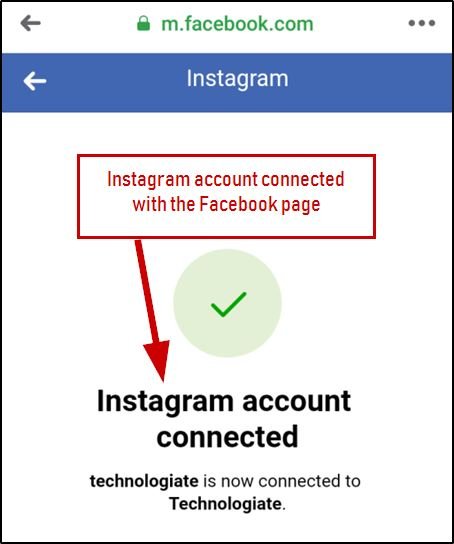
Now, you can manage the Instagram account from the Facebook page.
Latest posts by Nur Islam (see all)
- Convert Multiple Images to Text using OCR using Python - November 10, 2023
- How to use WhatsApp on Android Tablet (Simultaneously) - September 1, 2022
- How to Cancel PayPal Subscriptions (recurring payments through PayPal)? - June 28, 2022