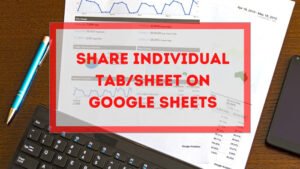In this tutorial, you will learn how to delete a Gmail account with a step-by-step guide. I have explained each step with related images for better understanding.
Remember, you can not get back a deleted Gmail account. All the data associated with that account will be removed permanently. So it is recommended to backup/download any important data from the account.
You should check once Photos, Contacts, Drive, Document, and Sheets for any important data. And you can forward the required emails from that Gmail to any other email account you have. Let’s see the steps to delete a Gmail account.
Steps to delete a Gmail account on Computer
Step 1, log in to the Gmail account you want to delete. Skip this step if you are already logged in.
Step 2, first, click on the Google apps icon on the top beside the Settings button and then click on the Account menu on the list. It will open the Google Account management page in a new tab on the browser.
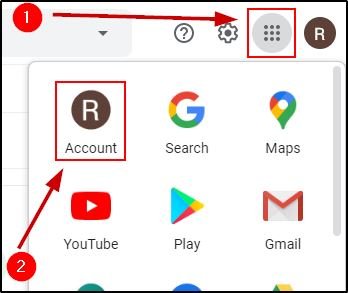
Step 3, select the Data personalisation menu from the left side of the window.
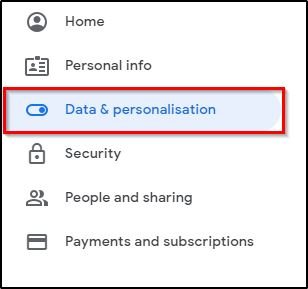
Step 4, now scroll down the window and you will find Download, delete or make a plan for your data section. At the bottom of the section, select Delete a service or your account.
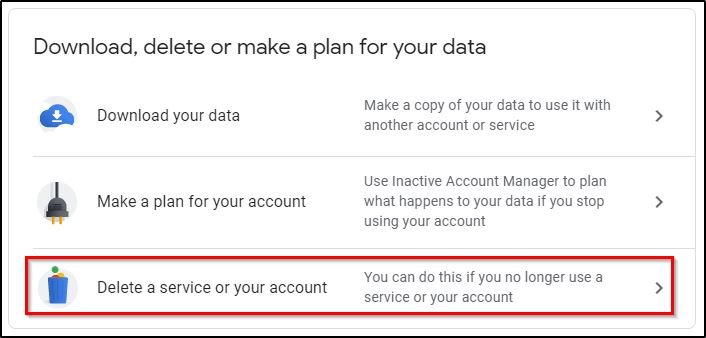
Step 5, under Delete your Google Account section click on Delete your account.
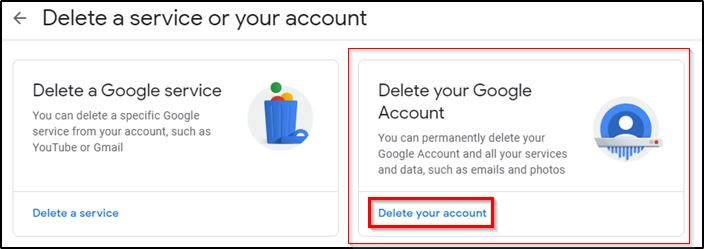
Step 6, before proceeding to the final deletion page it will ask you to verify the account with the password. Enter the password click on the Next button.
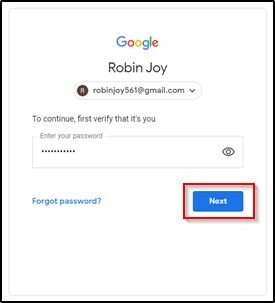
READ ALSO:
- How to delete a Facebook account?
- How to delete an Instagram account?
- How to deactivate a Facebook account?
Step 7, now you have to acknowledge to deletion and you have to confirm it by clicking on the two check-boxes at the bottom of the window. After confirming click on the DELETE ACCOUNT button.
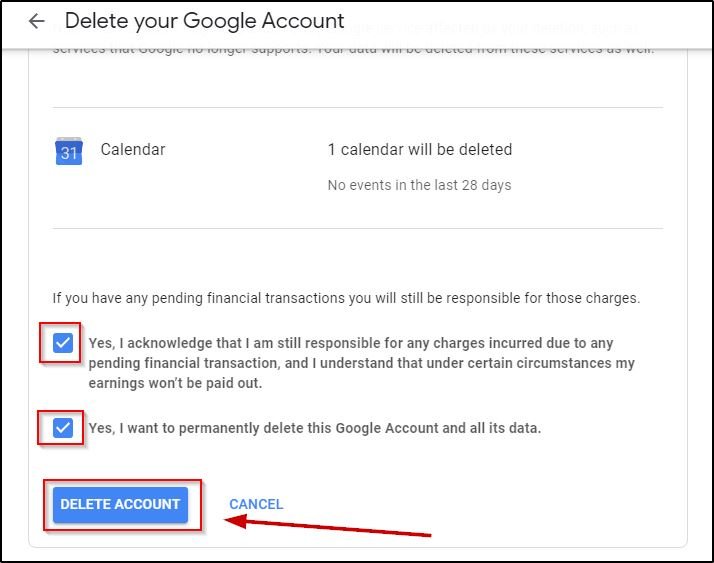
Your Gmail account is now permanently deleted. You will get a success message at the final window.
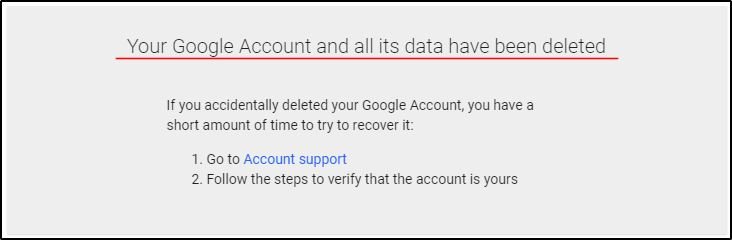
How to delete Gmail account on phone?
STEP 1: Open a browser on your phone and go to https://myaccount.google.com/deleteaccount. Or on the browser open Google.com and search with Delete Gmail account and navigate with the search result on the account deletion page.
STEP 2: It will ask for the account password if the account is already logged in on the browser. Otherwise, you have to log in with the email account and password.
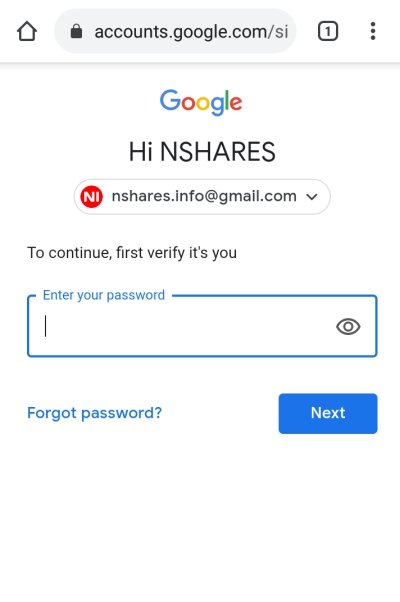
STEP 3: Then scroll down at the bottom of the screen of the Gmail account deletion page. You have to acknowledge the Gmail account deletion & accept that you want to delete the Gmail account permanently.
And click finally click on the DELETE ACCOUNT button.
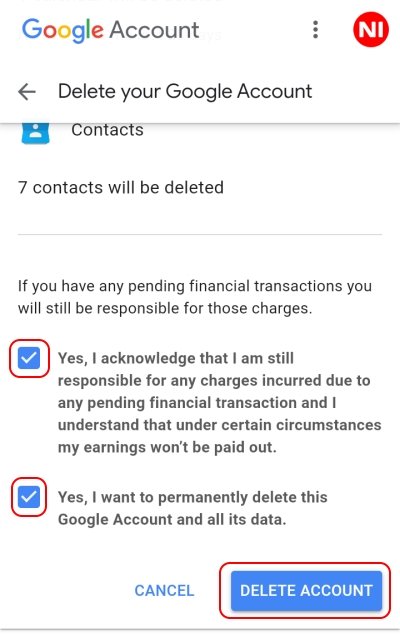
The Gmail account will be delete immediately and permanently.
How to remove Gmail account from computer(browser)?
Whenever you log in with you Gmail account on a browser, Gmail saves the email account on its page even after you log out from that account.
For security of your Gmail account you should always remove the email from Gmail login page also if it is not your computer. Let’s see how to remove Gmail account from Chrome.
STEP 1: Log out from the Gmail account.
STEP 2: You will see an option to Remove an account. This will let you remove any Gmail account from Chrome. Click on this option.
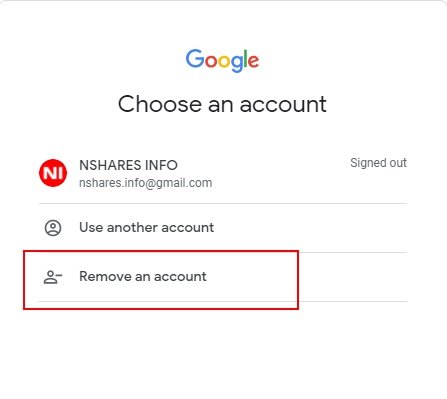
STEP 3: Click on the remove button at the right side of the account you want to remove.
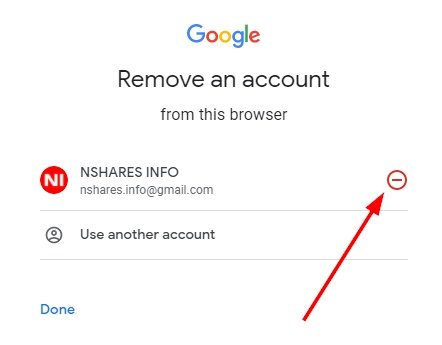
STEP 4: Finally, it will ask for confirmation to remove the account from Chrome. Confirm it by clicking on the Yes, remove button.
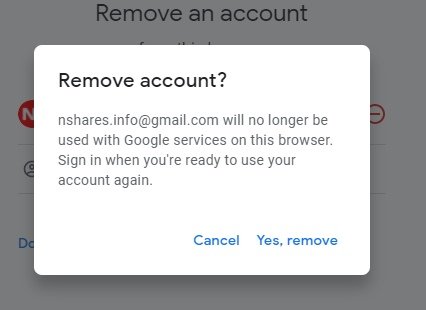
- Convert Multiple Images to Text using OCR using Python - November 10, 2023
- How to use WhatsApp on Android Tablet (Simultaneously) - September 1, 2022
- How to Cancel PayPal Subscriptions (recurring payments through PayPal)? - June 28, 2022