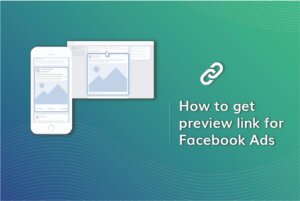Sometimes you might like the color of an image. And you want to use the color, but you do not know the name of the color(s).
In this guide, you will learn how to find out the colors of an image.
I have explained two different methods. The first method is to find out the colors of an image saved on your computer/tablet/mobile. The second method is to find out the colors of an image from any website. Let’s get started.
Find out the name of the colors of an image saved on the computer.
STEP: 1
Open this link on the browser: https://www.canva.com/colors/color-palette-generator/.
STEP: 2
Upload the image using the Upload an image button for which you want to find the colors.
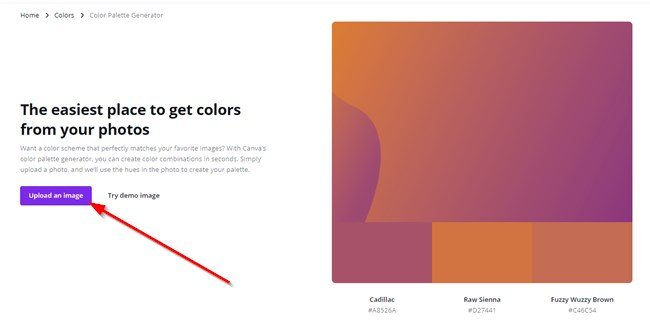
STEP: 3
At the bottom of the image, you can see the code for the colors with their names.
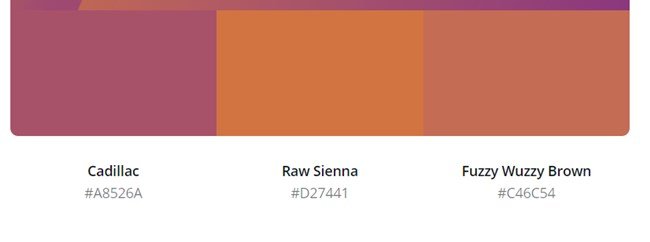
Now you can use these colors by the hex codes.
Find out the name of the colors of an image from any website
You can find the color from a webpage using a free extension for Google Chrome.
STEP:1
Install the Eye Dropper extension on the Chrome browser.

STEP: 2
After installing the plugin, open the website from which you want to find the color name.
Click on the Eye Dropper extension and click on the Pick color from web page button.

STEP: 3
Click on the area for which you want to find the color. You can see a small square containing the color.
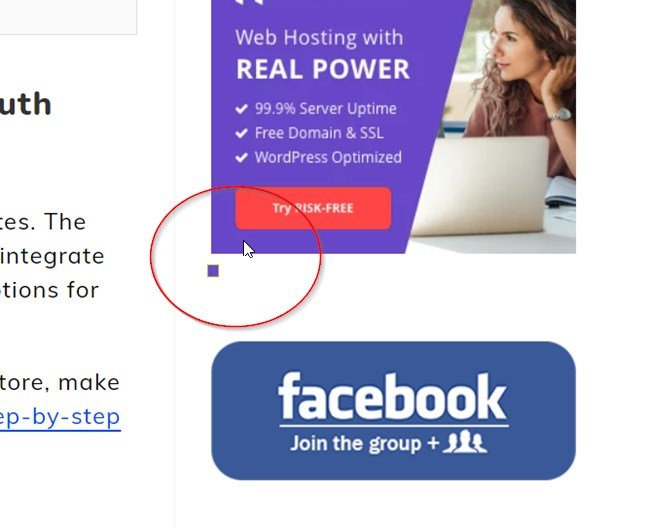
STEP: 4
Now again, click on the Eye Dropper extension on the browser, and you can see the color code and the name.

SEE ALSO:
- Convert Multiple Images to Text using OCR using Python - November 10, 2023
- How to use WhatsApp on Android Tablet (Simultaneously) - September 1, 2022
- How to Cancel PayPal Subscriptions (recurring payments through PayPal)? - June 28, 2022