Drivers on Windows computers help to run the hardwares installed on the computer. The use of improper drivers can cause issues like hanging/freezing the computer, blue screen of death, auto-restart the computer, etc. If your computer has a driver installed which is causing conflict or any other issues you should uninstall that driver and install the proper driver.
You can uninstall any improper or outdated driver and install the proper/updated one. Here, I have explained two different ways to uninstall a driver on Windows 10 computer. One is from the list of installed programs, and if you do not find the exact driver there follow the second method(using device manager)
1 | Uninstall a driver on Windows 10 from the Apps list
STEP 1: Open Windows 10 settings. You can open it by clicking on the Settings button on the Start menu.
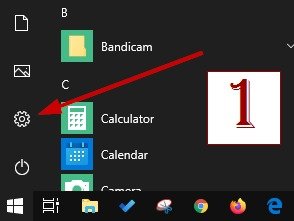
STEP 2: Under the Settings window select the Apps option. Under this option, you can see all the installed programs on the computer.
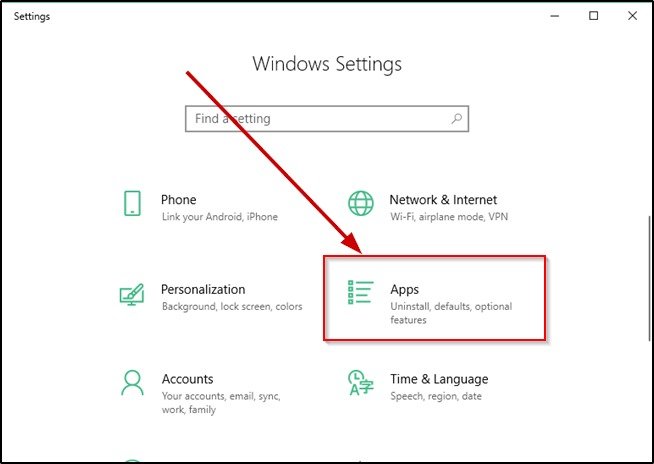
STEP 3: Find the driver on the apps list which you want to uninstall. Like on the below image I am going to uninstall the Bluetooth driver(it is causing some conflicts some issue).
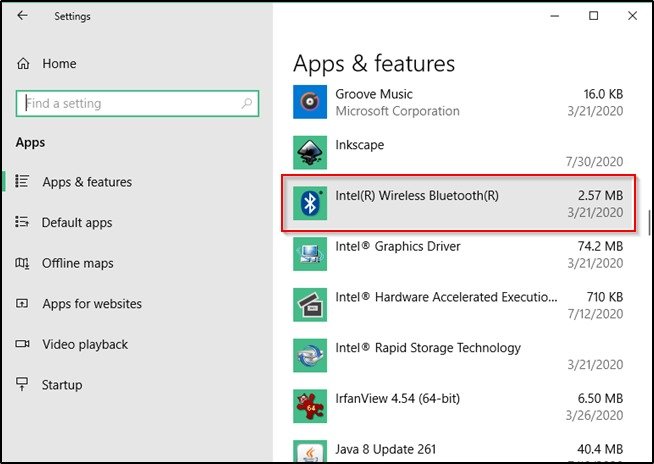
STEP 4: When you will select the driver, it will give an option to uninstall it. Click on the Uninstall button.
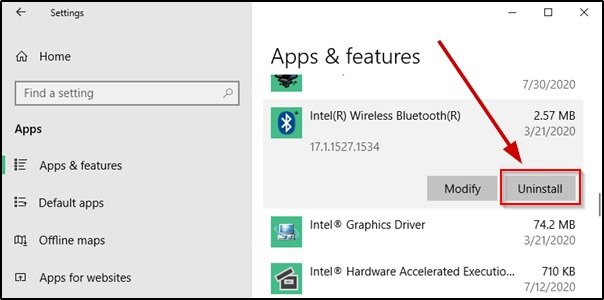
STEP 5: When you will click on the Uninstall button, it will show a warning that all the related information of hardware will be uninstalled and will show an Uninstall button again on a pop-up window. Click on that Uninstall button again to proceed to the driver’s un-installation.
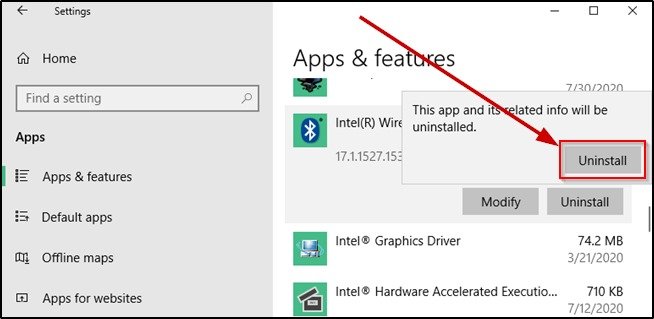
STEP 6: The un-installation will start immediately. If it asks to click on some Next buttons, click on the buttons to proceed, otherwise it will uninstall automatically.
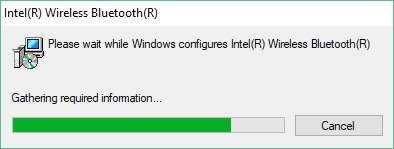
And, finally, it may ask to restart the computer once to completely remove the driver. Even, if it does not ask for a restart you should restart the computer once to properly remove the driver from that Windows 10 computer.
SEE ALSO:
- How to delete a WiFi network on Windows 10?
- How to uninstall Internet Explorer from Windows 10?
- Must have software applications for Windows 10?
2 | Uninstall a driver on Windows 10 from Device Manager
STEP 1: Open Device Manager on the computer. The easiest option to open Device Manager is, right-click on This PC icon and select Manage. It will open the Computer Management, here you will find the Device Manager option.
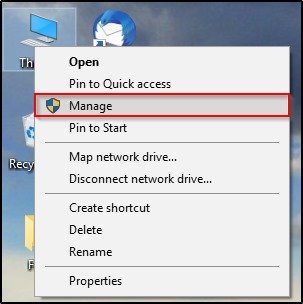
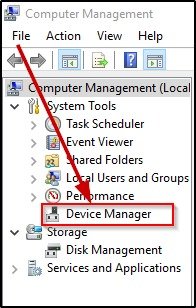
Or, you can search for Device Manager on the Windows search open it.
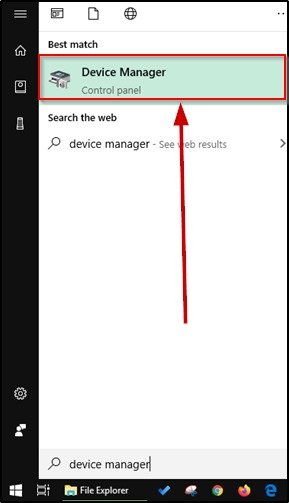
STEP 2: On Device Manager, you will see the list of hardware installed on the computer. Click on the little arrow before the hardware name for which you want to uninstall the driver. You will see the driver/s installed for that hardware.
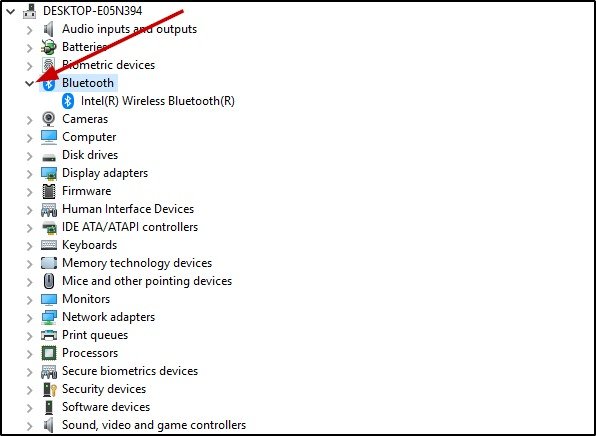
STEP 3: Now, right-click on the device and select Uninstall device.
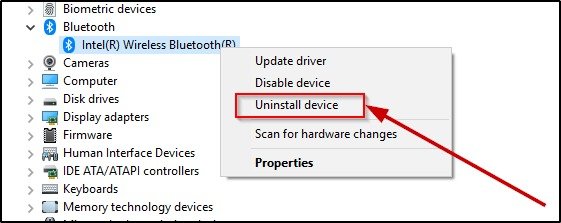
STEP 4: It will prompt a window, select the checkbox where it asks Delete the driver software for this device. And click on the Uninstall button.
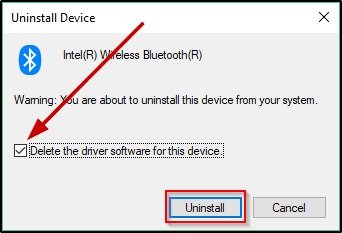
That is it. The device driver will be uninstalled from the computer. You can reinstall the proper/updated driver and use the device again. If you do not install a driver for that device it will not work.
SEE: 4 easy methods to zoom out on PC.
- Convert Multiple Images to Text using OCR using Python - November 10, 2023
- How to use WhatsApp on Android Tablet (Simultaneously) - September 1, 2022
- How to Cancel PayPal Subscriptions (recurring payments through PayPal)? - June 28, 2022



