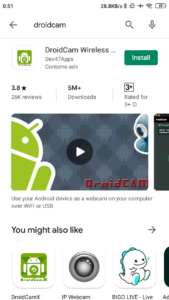Whenever you connect a Wireless network with your computer, it remembers the network. No matter if you do not need that network thereafter. With that being said, your computer has a long list of saved WiFi networks. In this guide, you will learn how to delete a WiFi network on your Windows 10 computer.
So, why do not need to delete a WiFi network? Well, my Windows 10 computer has a long list of saved WiFi networks. The only time I delete a saved network when I see connection conflicts between two WiFi networks.
Connection conflicts? You might be noticed that the computer is automatically connected to the network which has lower speed and you do not want to connect with that network. In your case, it may be some other reason to delete a WiFi network.
No matter what is the reason, lets see the process…
Delete a WiFi network on Windows 10 computer
STEP 1: Open Network & Internet settings from the Settings menu.
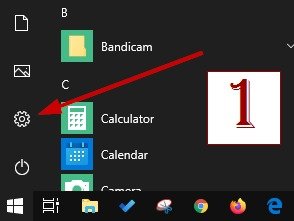
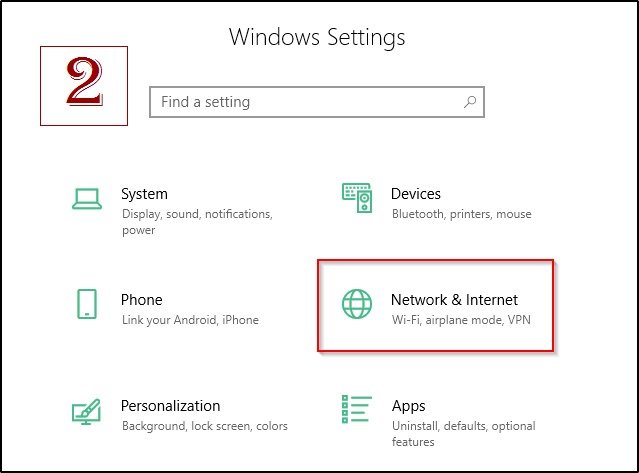
Or, you can open Network & Internet settings by right-clicking on the network icon on the taskbar and selecting Open Network & Internet settings.
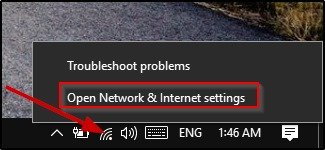
STEP 2: On the Network & Internet settings windows select the Wi-Fi option on the left side panel.
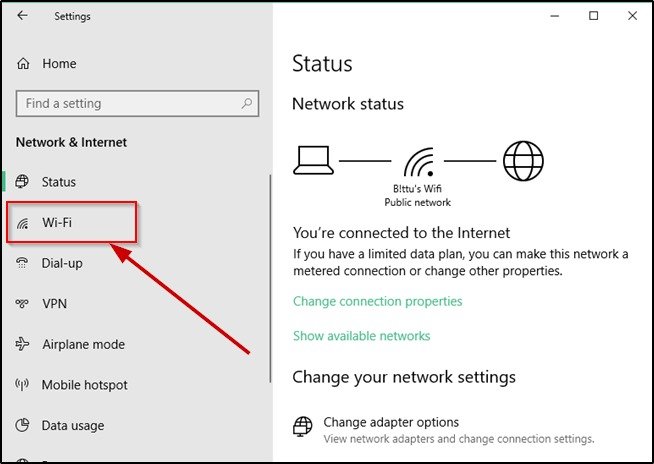
STEP 3: You will see an option Manage known networks under the Wi-Fi settings. Click on that to see all the saved network on your Windows 10 computer.
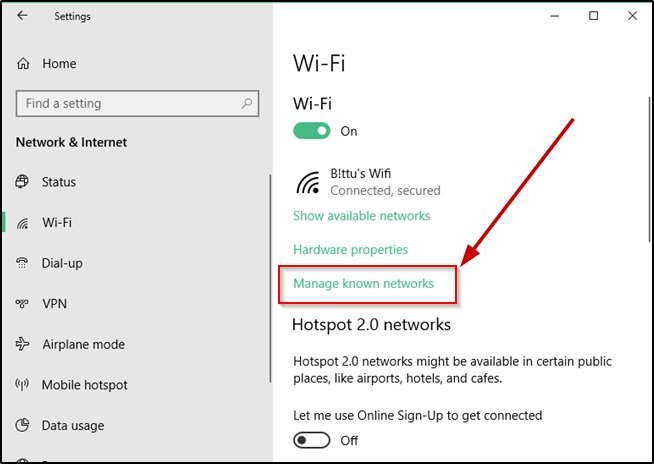
SEE ALSO:
- How to uninstall Internet Explorer on Windows 10?
- How to change DNS on Windows 10?
- How to disable unnecessary startup programs on Windows 10?
- How to find MAC address on Windows 10?
STEP 4: Now you can see all the saved networks. Select the network which you want to forget/delete by normally click on it.
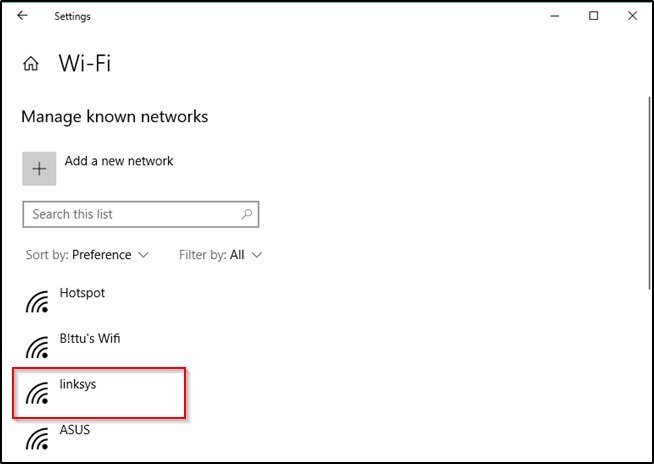
STEP 5: When you will click on a network name you will see an option to forget it. Click on the Forget button to completely remove this WiFi network from your Windows 10 computer.
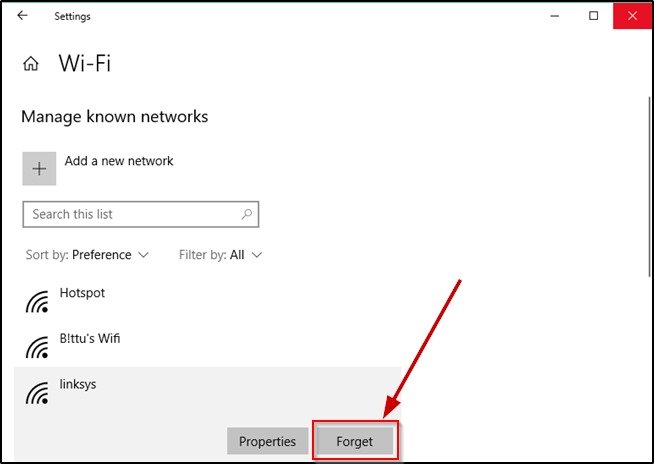
Check out the list of must-have software applications for Windows 10 computer.
Delete Wi-Fi profile windows 10 using command prompt
STEP 1: Open command prompt and type netsh wlan show profiles, and press the Enter button. It will display all the wireless network profiles saved on the computer.
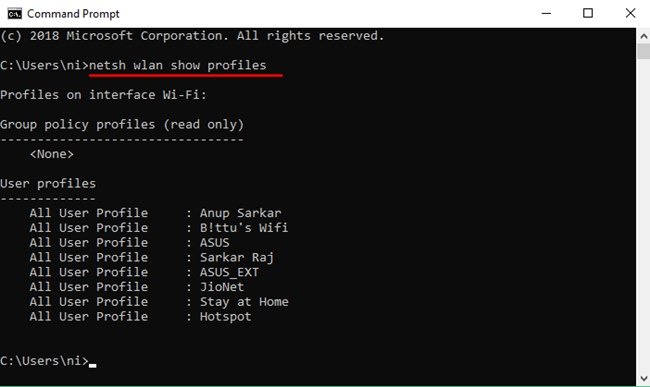
STEP 2: To delete one profile from the list type netsh wlan delete profile name=”Profile name”, replace Profile name with your computer’s WiFi profile name and press the Enter button.
The selected profile will be removed immediately from the WiFi network list.
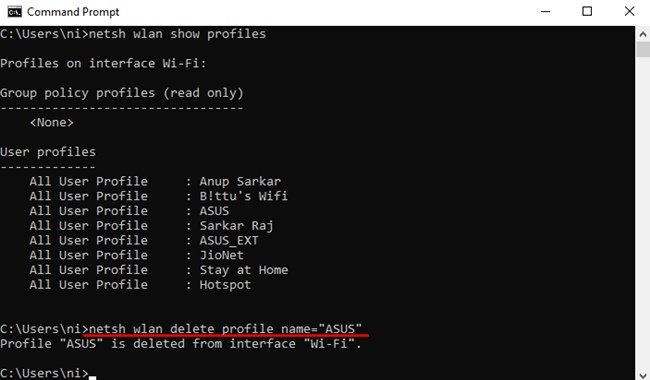
- Convert Multiple Images to Text using OCR using Python - November 10, 2023
- How to use WhatsApp on Android Tablet (Simultaneously) - September 1, 2022
- How to Cancel PayPal Subscriptions (recurring payments through PayPal)? - June 28, 2022