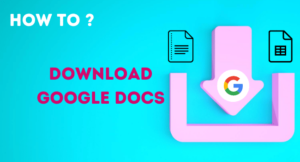Google Drive gives the scope to upload and store files. You can upload files to Drive on a computer as well as on mobile. It has applications for both of the device types.
Here you will learn how you can upload multiple files to Google Drive. And, how easily you can share those files with anyone or someone.
Upload multiple files at once on Google Drive on a mobile:
STEP 1: Open the Drive application on your Android mobile. If it is not installed, you can download it from the Playstore.
STEP 2: Now, go to the Files tab and select(or create) a folder to keep the files organized. This way it will also help you to share the files using one link only if you want to.
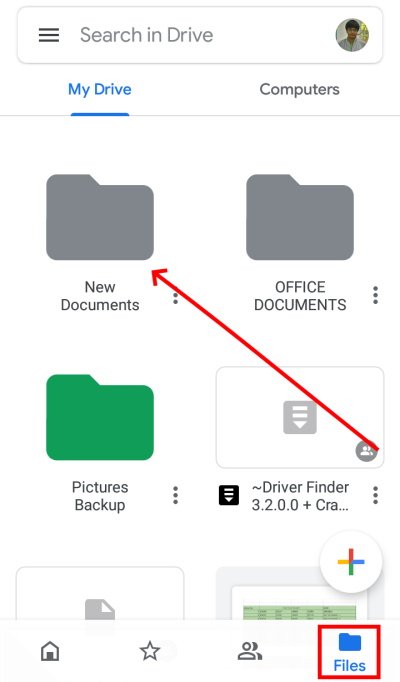
STEP 3: Under the folder click on the plus(+) button to start the uploading process.
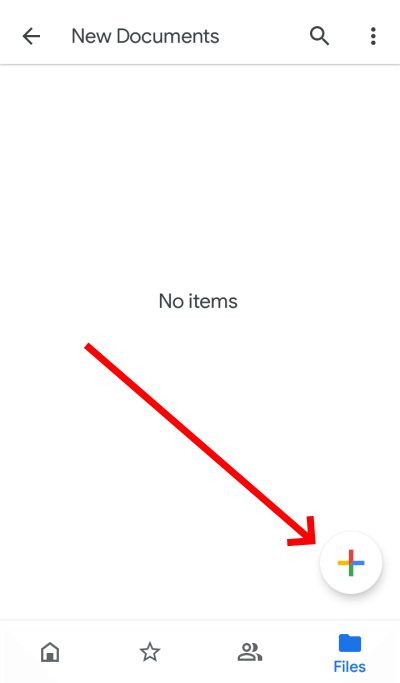
STEP 4: Select the Upload menu.
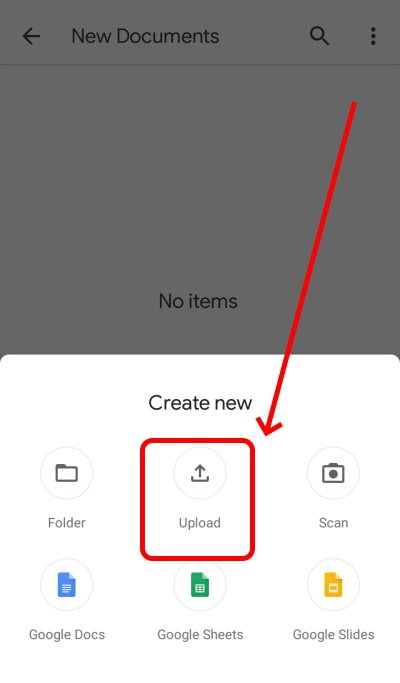
STEP 5: On the Upload window select the files location.
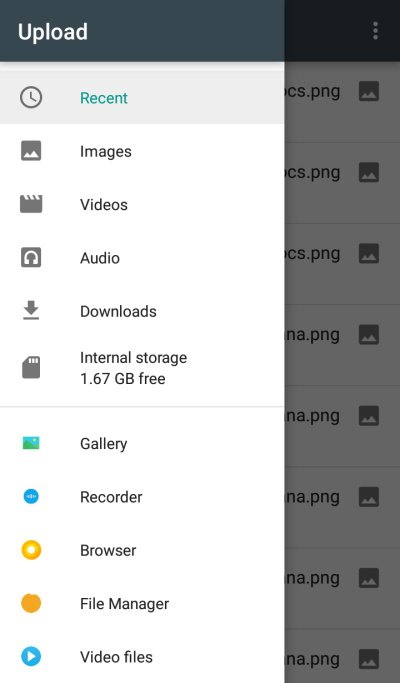
STEP 6: Now select multiple files(as you want to upload multiple files). You can tap on the files to select, or you can also select all the files at once using the Select all feature at the top.
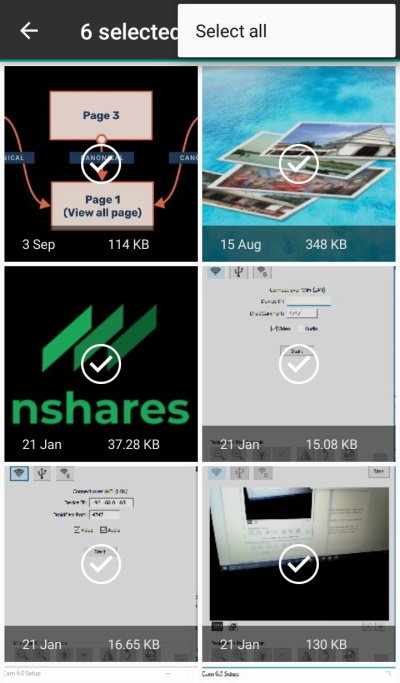
STEP 7: Now, click on the OPEN option at the top. It will start the file uploading.
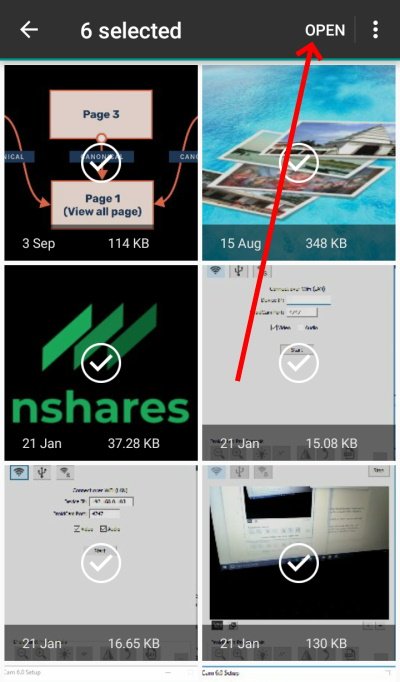
STEP 8: The file uploading depends on the file sizes and the connection speed. You can check the upload process.
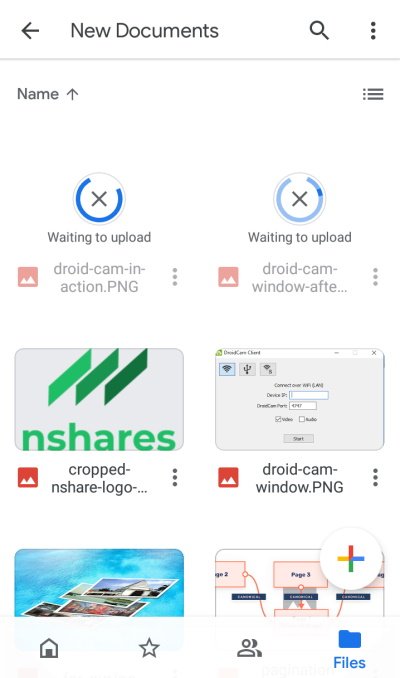
Share multiple files on Google Drive app:
You can share a file or a folder from Google Drive. Here you have two choices, one is to share with some particular people and another is to share the link so anyone can get access to the files.
Click on the three dots at the top-right and you will find the sharing options.
To share with anyone, you have to turn on the Link sharing option.
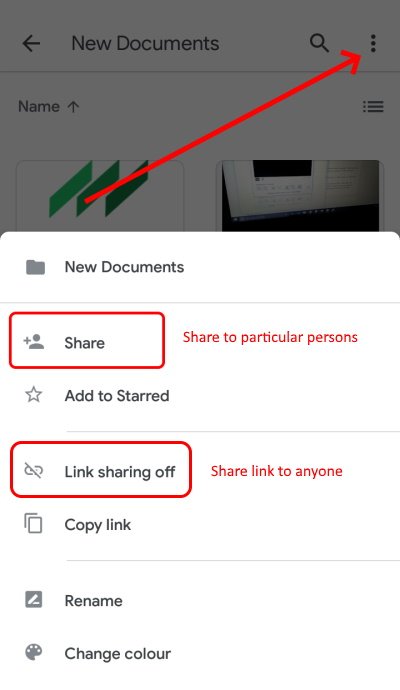
SEE ALSO:
Frequently asked questions
How to upload photos to Google Drive from iPhone?
To upload photos from iPhone to Google Drive you need to download the Drive app from app store. Sign in to Drive using a Gmail account and start uploading photos.
Can I upload a folder to Google Drive?
Yes, you can upload folder to Google Drive.
Can I set automatic file upload to Google Drive?
You can set auto-upload feature on Google Photos app to backup all photos from the phone.
- Convert Multiple Images to Text using OCR using Python - November 10, 2023
- How to use WhatsApp on Android Tablet (Simultaneously) - September 1, 2022
- How to Cancel PayPal Subscriptions (recurring payments through PayPal)? - June 28, 2022