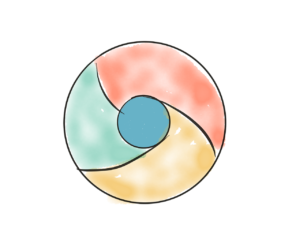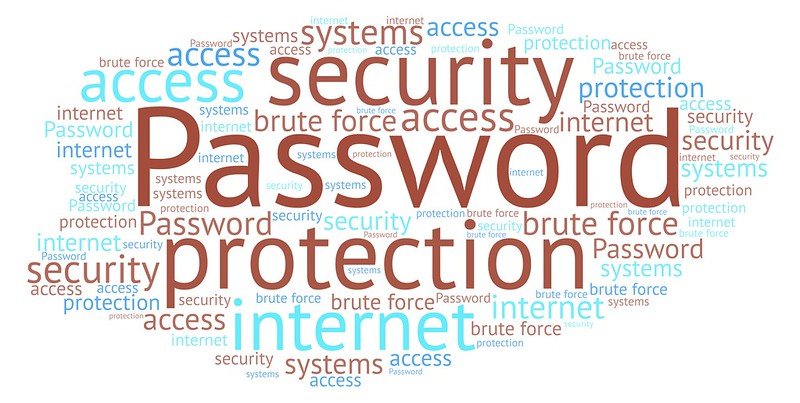Ha! Export Bookmarks!
Why do I need to export my Bookmarks?
On the above two lines, I was talking about the Bookmarks we used (most of us still use) to save our reading progress on books.
Lame joke! Right?
Okay, lets come to the point. Exporting Bookmarks & Password from Chrome is necessary if you want to reset the Chrome browser If you wish to reset your whole computer.
There is an alternative and better way to save your Bookmarks and Passwords, first I will explain about that, after that, I will explain about the manual process.
The alternative(actually better) option to save Chrome Bookmarks & Passwords:
There is another way to save your Bookmarks & Passwords of the Chrome browser without exporting them.
You have to log in to Chrome with your Google(Gmail) account, all your browser data will be saved on your google account. How to do that?
On the top right of the Chrome browser click on the profile icon ![]() . It will open a window and will contain a button ‘Turn on sync…’. Click on that and log in with your Google account. All your browser data (including Bookmarks, Passwords, Browsing History) will be saved to the account.
. It will open a window and will contain a button ‘Turn on sync…’. Click on that and log in with your Google account. All your browser data (including Bookmarks, Passwords, Browsing History) will be saved to the account.
Next time when you log in to Chrome with your Google account all your synced data will be restored to the browser.
How to export Chrome Bookmarks & Passwords manually?
On the top right of the Chrome browser click on the three dots.
Click on Bookmarks. Next click on Bookmark Manager. It will open the bookmarks page.
You will find another three dots(hover the mouse there it show Organize). Click on that, after that click on Export bookmarks. And save all your bookmarks on your computer.
To export the passwords click on the three dots on the top right of the browser.
Click on Settings. Under Autofill click on Passwords. You will find your Saved Passwords there.
Click on the three dots there (right of Saved Passwords). Click on Export passwords.
Now save your passwords.
You can tell me which process helped you in a better way by commenting.
And also you can check out the article for Google Chrome Alternative.
- Convert Multiple Images to Text using OCR using Python - November 10, 2023
- How to use WhatsApp on Android Tablet (Simultaneously) - September 1, 2022
- How to Cancel PayPal Subscriptions (recurring payments through PayPal)? - June 28, 2022