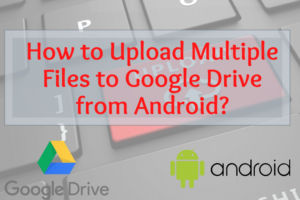With Vysor (extension for chrome) you can display your Android screen directly on your computer. It does not matter which Operating system you are using. You just need the Google Chrome Browser.
You can search for Android screen mirroring in Google and you will find many screens mirroring applications, but most of them are paid versions.
Now, I will show you the steps for how can you mirror your android screen to your computer without paying any bucks (Completely free).
Steps to Mirror Android Screen on a Computer
First, you need to download the Google Chrome browser to your desktop, skip this if are already using Google Chrome.
Second, search in google.com for ‘Vysor extension’ and go to the extension download page. You can also go to the download page directly from this link. You will be redirected to the following page. Click on the ‘Add to Chrome‘ button to download the extension to your Chrome Browser.
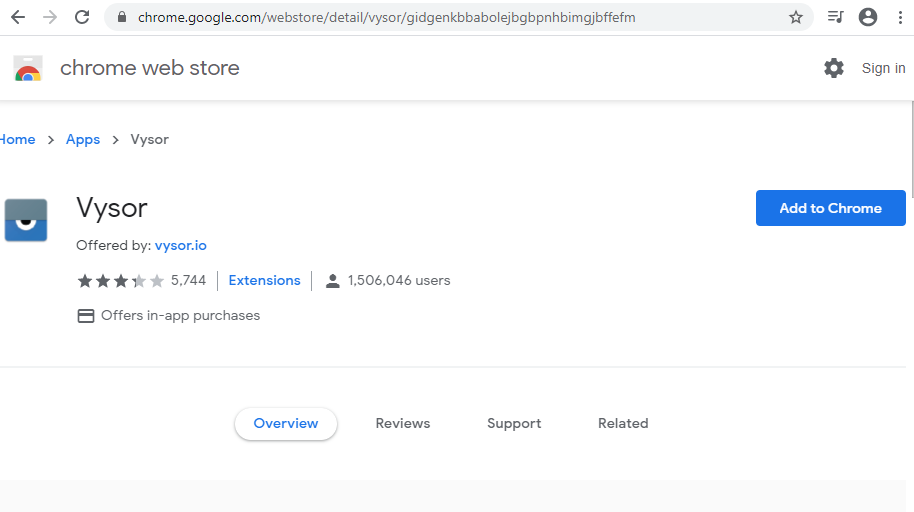
Third, open the Vysor extension on your Chrome, you can find it on the extension page. Just click on the apps page of the top left corner of your Chrome Browser.
It will open the Vysor window.
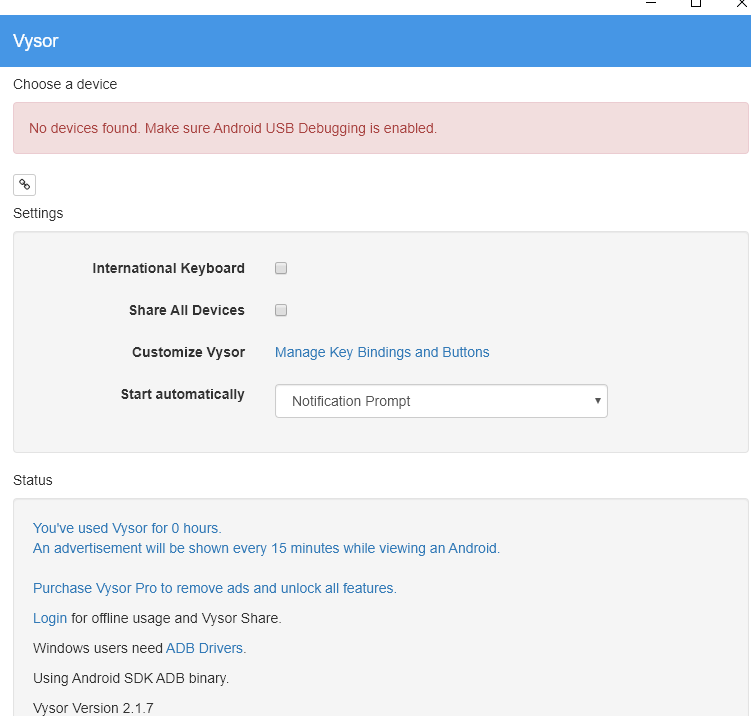
Fourth, Download the android client from Play Store. You can download it from this link, or you can search for it on the Play store.
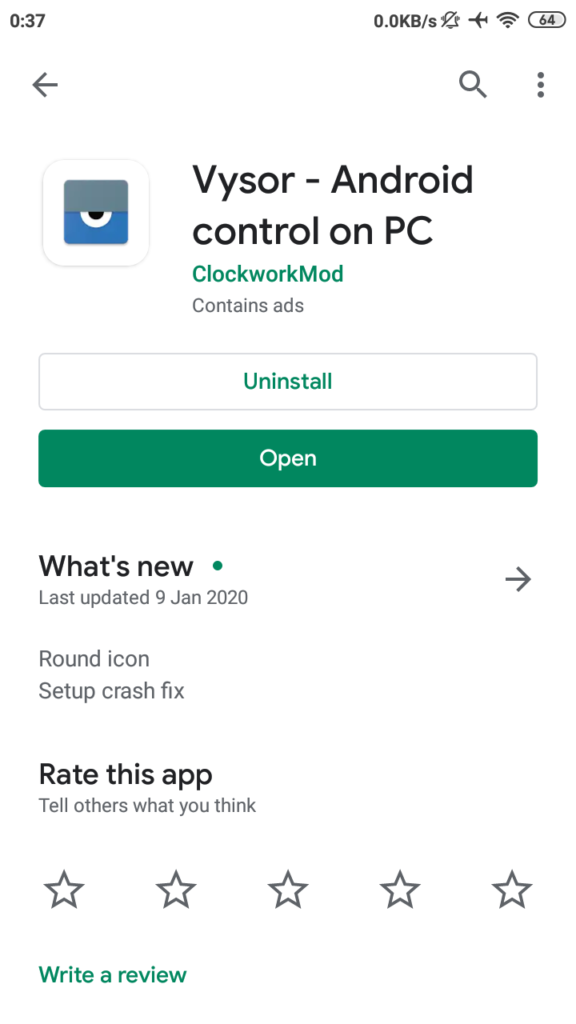
Fifth, you have to enable USB Debugging on your phone. You will find it on the Developer option.
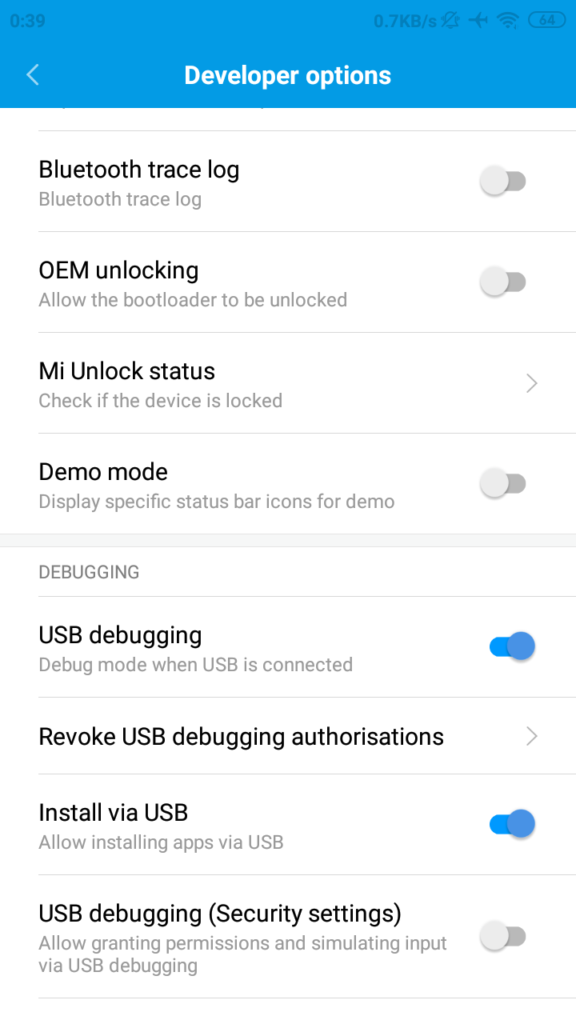
Sixth, after enabling it, connect your phone with your computer through USB.
Vysor desktop windows will show you that your phone has been detected. It will show you that the device is ‘Unauthorized’, you have to grant authorization from your phone. Now click on the ‘View’ button.
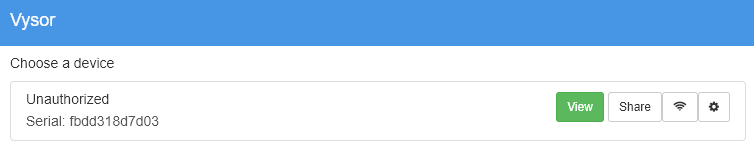
Seventh, open your phone screen and wait for USB debugging permission. It will prompt a window and will ask for your permission. You have to allow it.
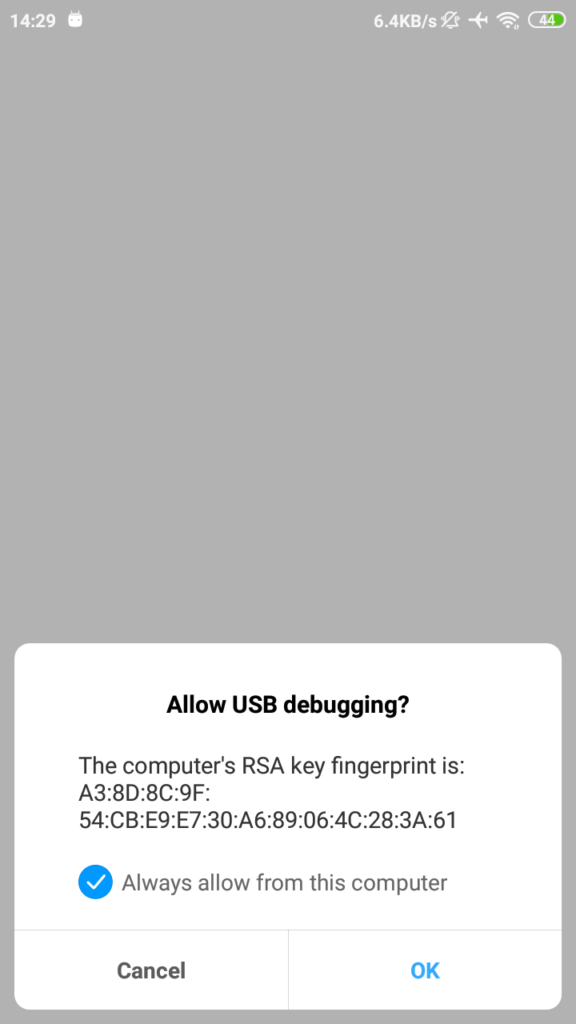
And that’s it, you have successfully mirrored your android on your computer. Now you can check your android screen from your computer.
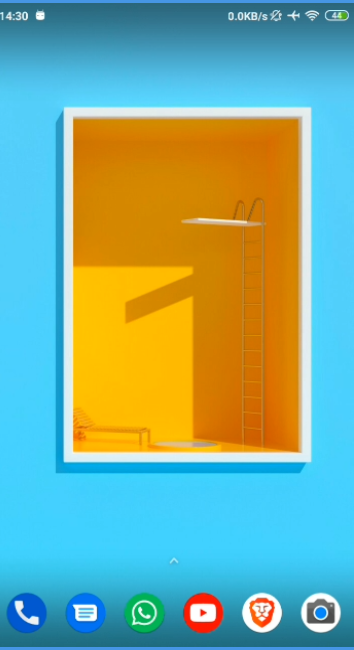
There are some cons of Vysor application, that it will prompt an ad after every 15 minutes of usage. If you want to ignore it you have to get the Vysor subscription.
Check the Vysor official website for more information.
Please check out our article on Best Google Chrome Alternative.
- Convert Multiple Images to Text using OCR using Python - November 10, 2023
- How to use WhatsApp on Android Tablet (Simultaneously) - September 1, 2022
- How to Cancel PayPal Subscriptions (recurring payments through PayPal)? - June 28, 2022