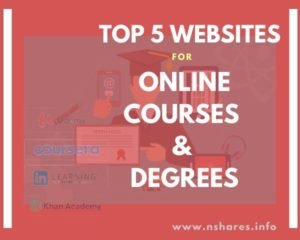Instagram allows uploading photos from its mobile application only. Here you can learn a simple hack to upload photos on Instagram on desktop only using your browser, without using any third-party software. Because the web version of Instagram allows us only to likes and comments.
Sometime you may need this feature when the photos are on your computer only.
You can do this by using your favorite browser. I will describe here for some popular browsers.
ALSO CHECK: How to send Instagram DM on PC?
Quick Navigation
[hide]
Upload photo on Instagram using Chrome
- Log-in to Instagram on your Google Chrome Browser.
- Go to your profile by clicking on the profile icon
 .
. - Right-click on the window and click on Inspect.

- It will divide the Chrome window with another window like the image below. Click on the Mobile icon on the left side (left side of Element) of the bottom window.

- Now the size of the Instagram page will be sized like a mobile phone’s screen.

- Now refresh the Chrome Window and scroll down the window you will see a photo uploading button (plus button), click on this and choose your photo to upload.

- Your photo is now uploaded, now you can apply a filter of your choice and share it.

Congratulations! Your photo is now published on Instagram through the Chrome browser.
Upload photo on Instagram using Firefox
- Log-in to Instagram on your Mozilla Firefox Browser.
- Go to your profile by clicking on the profile icon
 .
. - Right-click on the window and click on Inspect Element.

- It will divide the Firefox window with another window like the image below. Click on the Mobile icon on the right side of the bottom window.

- Now the size of the Instagram page will be sized like a mobile phone’s screen.

- Now refresh the Firefox Window and scroll down the window you will see a photo uploading button (plus button), click on this and choose your photo to upload.

- Your photo is now uploaded, now you can apply a filter of your choice and share it.

Congratulations! Your photo is now published on Instagram through the Firefox browser.
Upload photo on Instagram using Safari
- Log-in to Instagram on your Safari Browser.
- Go to your profile by clicking on the profile icon
 .
. - If you already can see the Develop menu, then go to point 6 directly else go through the next steps
- Click on the Safari menu from the top and click on Preferences.

- It will open the Preferences window, click on the Advanced tab. At the bottom, you will find ‘Show Develop menu in menu bar.
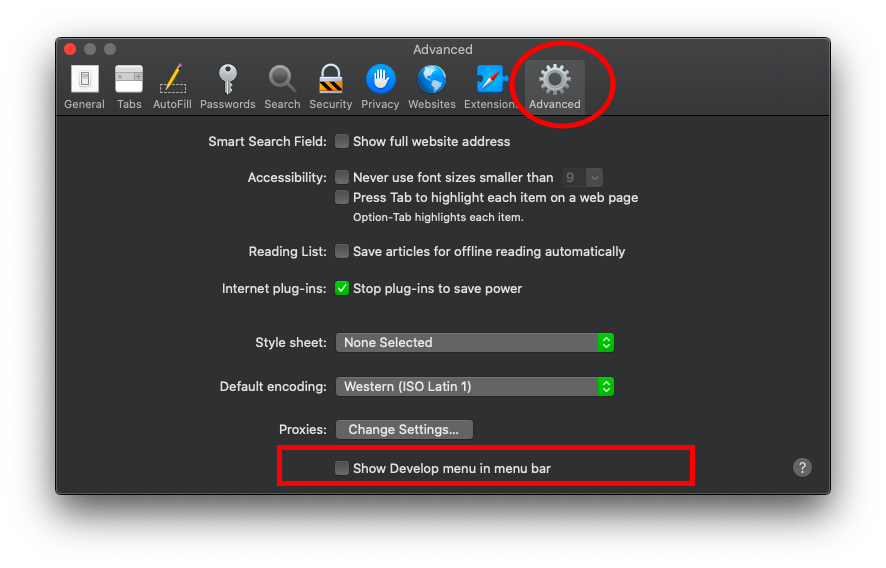
- Now close this window. You can now see the Develop menu. Click on it and go to User Agent. Select the iPhone option from this menu.
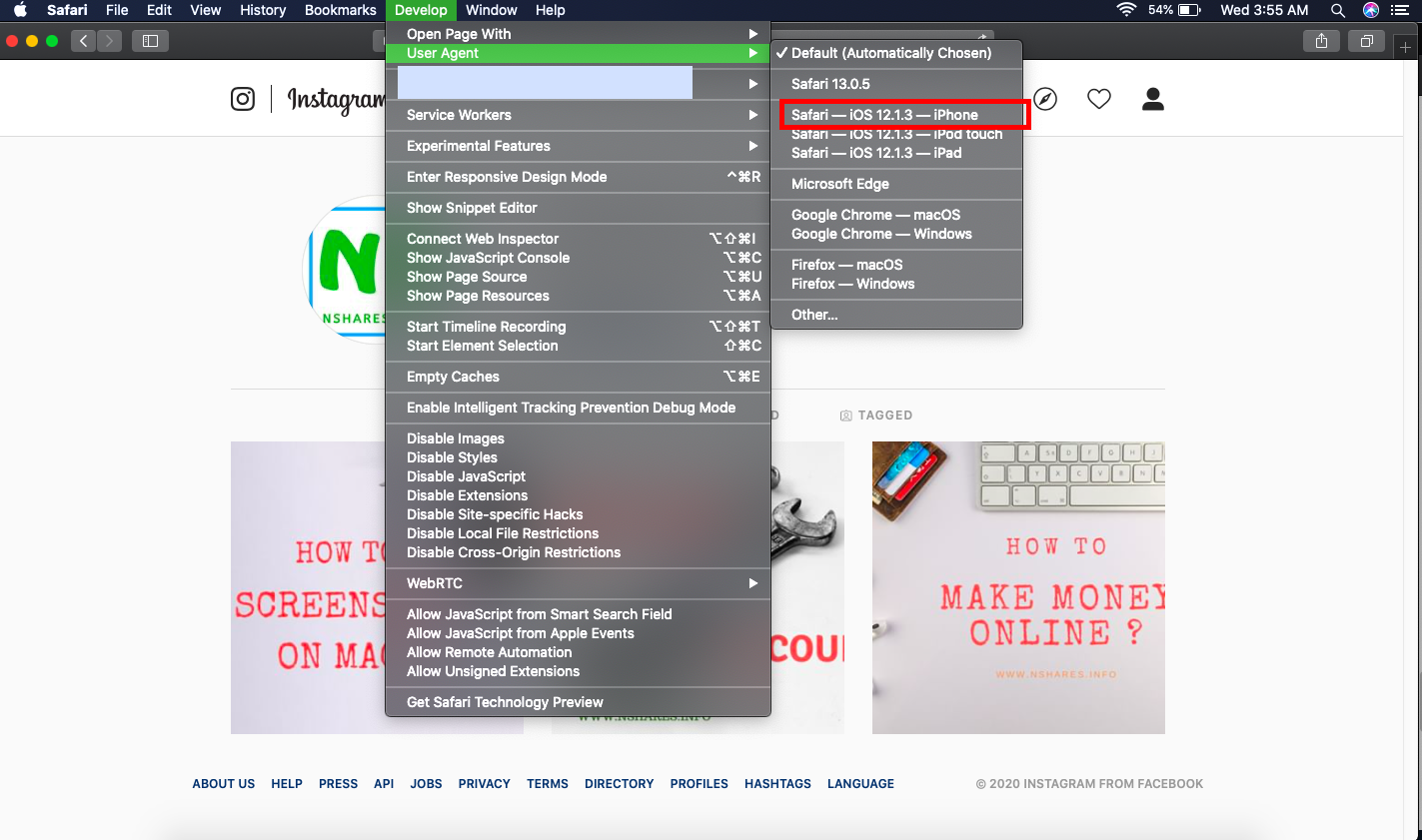
- Now the Safari browser window will refresh and you can see the upload button at the bottom of the window.
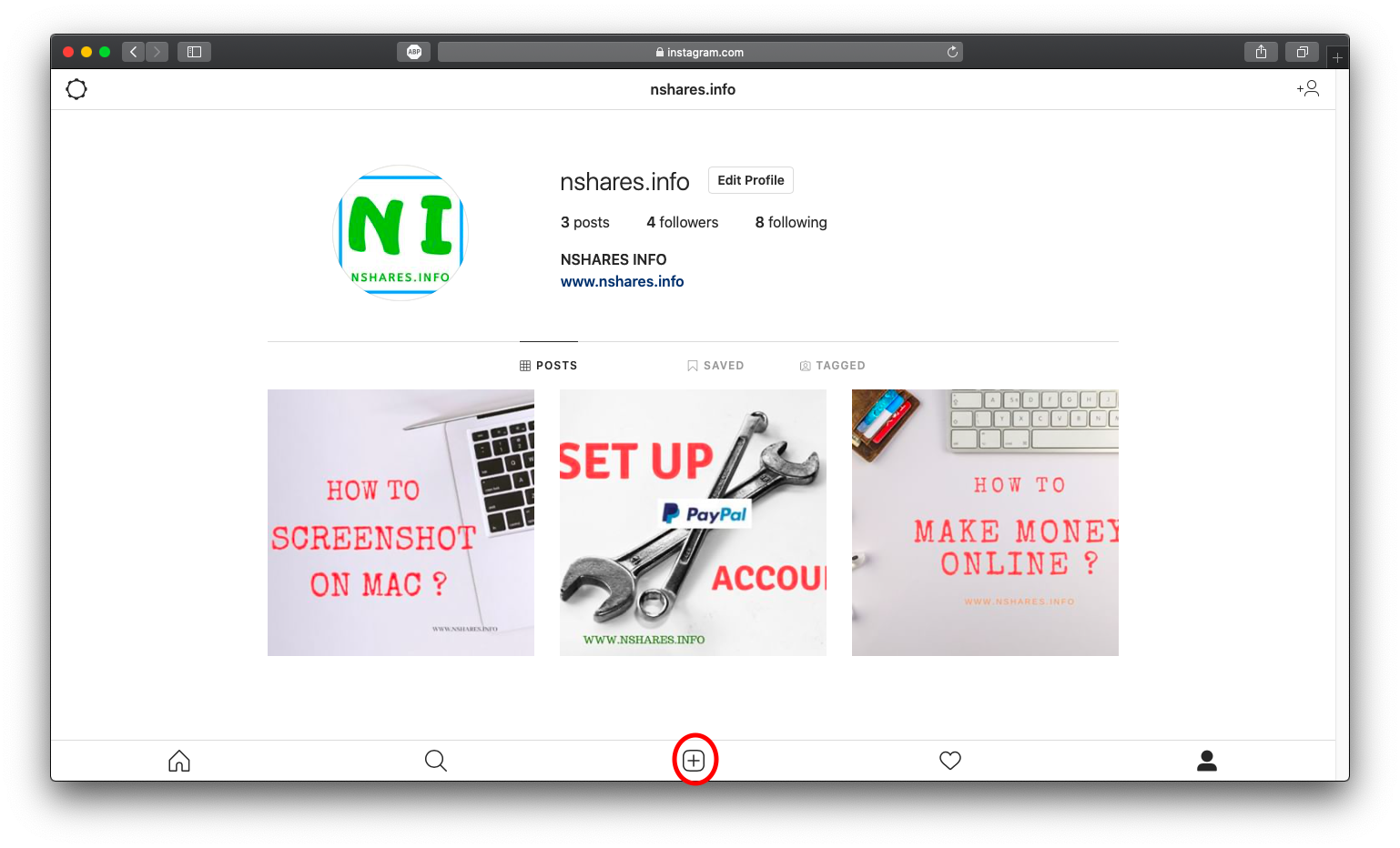
- Your photo is now uploaded, now you can apply a filter of your choice and share it.
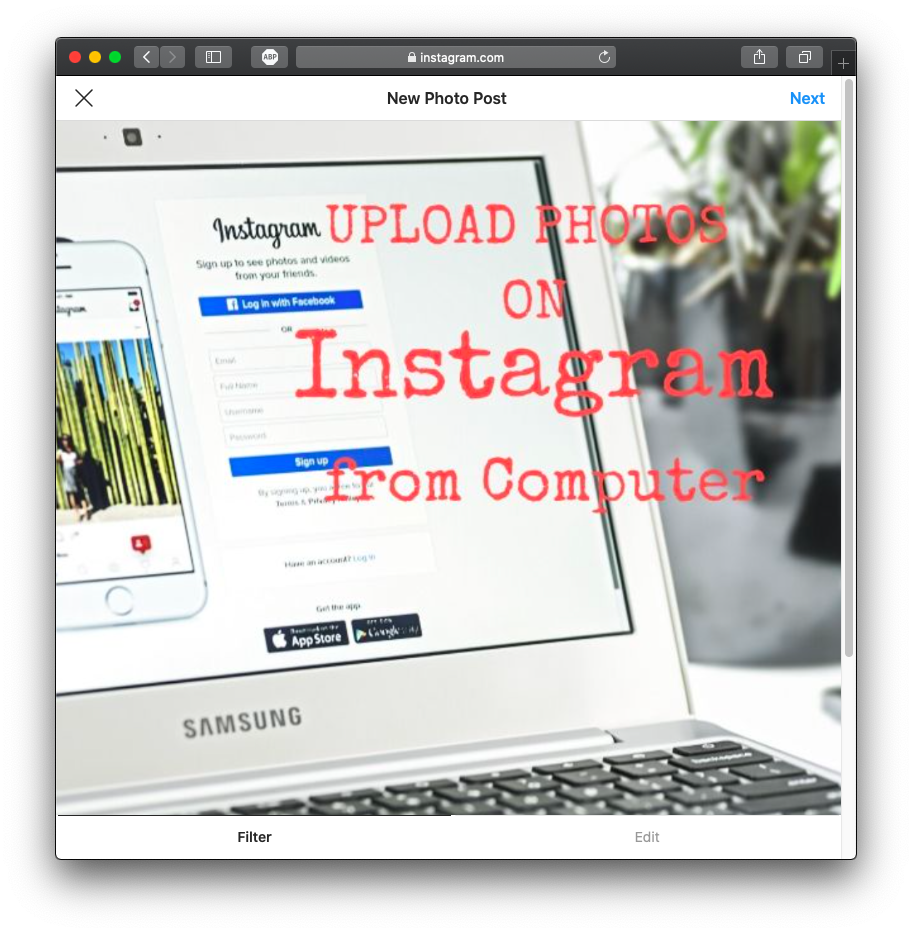
Congratulations! Your photo is now published on Instagram through the Safari browser.
You can follow our Instagram on this link https://www.instagram.com/technologiate.
Latest posts by Nur Islam (see all)
- Convert Multiple Images to Text using OCR using Python - November 10, 2023
- How to use WhatsApp on Android Tablet (Simultaneously) - September 1, 2022
- How to Cancel PayPal Subscriptions (recurring payments through PayPal)? - June 28, 2022