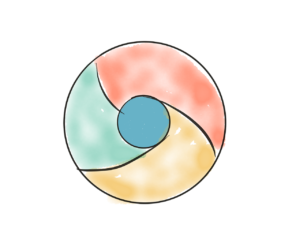Here I will discuss the online Ads you often see on different platforms while browsing some websites or watching videos on YouTube or any other website.
Why these Ads?
When you watch a Television program, you have to watch commercials in a certain gap (most of the people change the channel then). Why the channels show you commercials? Because the Brands of which the commercial the Channels are showing pay money to the channels. And the channels run by the money (of course they have some other sources to get money for running their channels). You watch the commercial and maybe you feel interested in any of the products.
Similarly, when you visit a website you see lots of Ads between the contents of the website. These Ads are working the same as Television Commercials. Website owners get paid by the Ads providers. You know to run & manage a website it costs money for the owners. So they add Ads on their websites.
But, some of the websites show a huge amount of Ads that the users get distracted and do not able to find what they looking for. It is so annoying. Read below to get rid of the annoying Ads.
How to block Ads on Computer Device?
You can block Ads for your favorite browser. It is absolutely free. And you can opt for Ads for some particular site if you want. Read below…
How to block Ads on Google Chrome?
For Google Chrome you need to use an Extension named Adblock Plus. the are many extensions, but I prefer Adblock Plus because I am using this for many years and I am liking it. So, here is how you can do this.
- Download Adblock Plus from the official website, link https://www.adblockplus.org or you can download it from the Google Chrome web store.
- After download finished, it will be automatically enabled for your browser. You can see the Adblock Plus icon
 on the top of the browser.
on the top of the browser. - It will automatically block all the Ads on websites. All the youtube Ads will also be blocked by this.
- It will show the number of Ads it is blocking on the side in the icon.

- You can exclude any website from blocking Ads because some websites do not allow their content if they found Ad Blocker. To exclude any website open the website and click on the Adblock Plus icon and turn off the enabled button.
- You can remove the extension at any time if you want to.
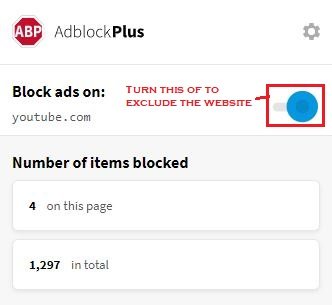
How to block Ads on Mozilla Firefox?
As I use Adblock Plus for Google Chrome I use it for Firefox also, It works well on Firefox as it works on Google Chrome. So, here is how you can do this.
- Download Adblock Plus from the official website, link https://www.adblockplus.org or you can download it from the Mozilla Firefox Extension Page.
- After download finished, it will be automatically enabled for your browser. You can see the Adblock Plus icon
 on the top of the browser.
on the top of the browser. - It will automatically block all the Ads on websites. All the youtube Ads will also be blocked by this.
- It will show the number of Ads it is blocking on the side in the icon.

- You can exclude any website from blocking Ads because some websites do not allow their content if they found Ad Blocker. To exclude any website open the website and click on the Adblock Plus icon and turn off the enabled button.
- You can remove the extension at any time if you want to.
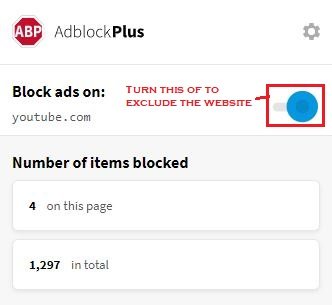
How to block Ads on Safari?
For Safari you need to download Adblock Plus from the App Store.
- Download From this link.
- After the download completes, install it.
- It will block Ads on your Safari browser.
How to block Ads on Opera?
To block Ads on Opera, it has an inbuilt ad-blocking feature, which you need to enable. Follow the steps to enable it.
- Open Opera Settings page.
- You will find Privacy Protection.
- Under Privacy Protection turn on Block ads and surf the web up to three times faster.
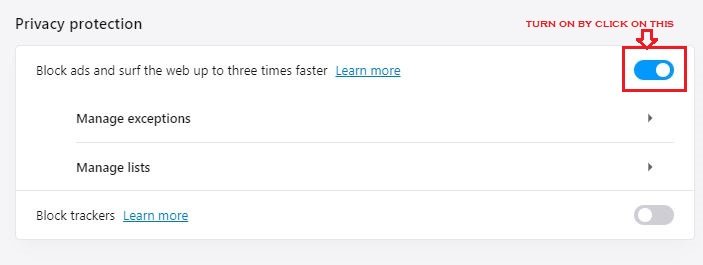
- After turning it on you will see the ad-block icon
 on the top of the browser.
on the top of the browser. - It will automatically block all the Ads on websites. All the youtube Ads will also be blocked by this.
- You can exclude any particular website from blocking the ads by clicking on the icon and clicking on the Turn off for this site. It will refresh the website to load the ads.
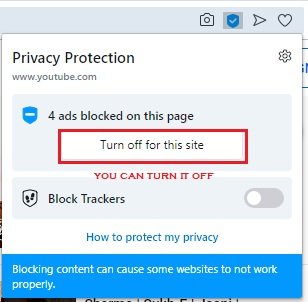
How to remove adds on android?
It is also possible to block ads on android devices. I will explain two different option to block ads on android.
Block ads on Android by the AdLock app:
If you want to block all ads around the browsers and other applications on your android phone/tablet, the perfect choice for you is the AdLock. In the Google Play Store, you will not find the application. You have to download the application from the official website. Follow the steps after installing the application.
- Open the application, you will find a button to enable the AdLock. But before enabling the AdLock you have to set some stuff.

- Go to the AdLocker tab from the bottom of the window. You will lot of options.

- Click on Domain Exclusions to exclude a website from blocking ads. Just click Add and type the website address.

- Next click on Filtered applications. Here select the applications on which you do not want ads. By default, it enables some applications which show Ads, but you have to check it once. Check the applications on which you want to block ads.
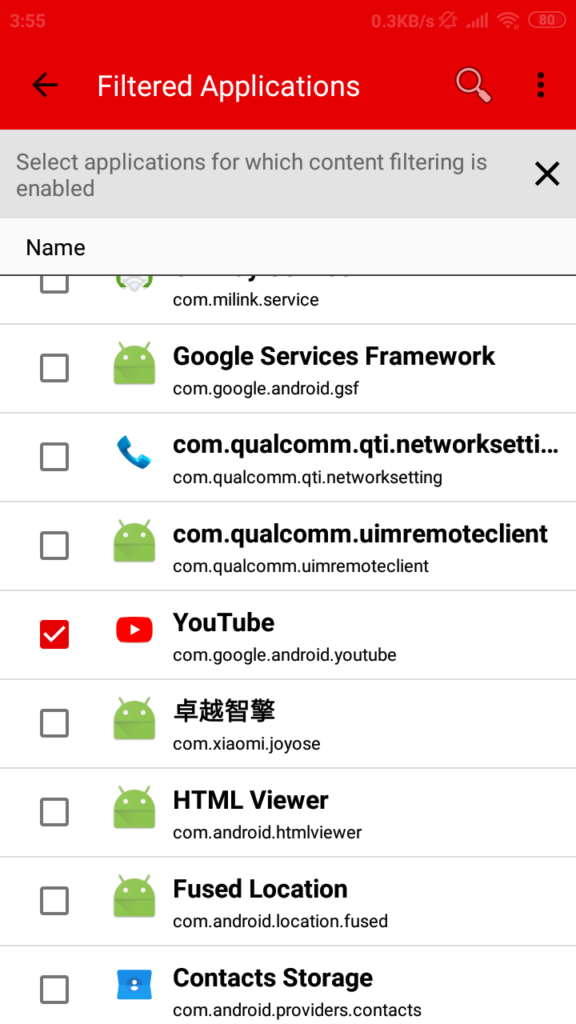
- Finally, turn on the AdLock.
- It will start to block Ads on all over the browsers and applications. You will see a VPN logo on the top of your android screen. It will redirect all the traffic through a VPN server.

Block ads on Android by browsers:
You can download ad lock browsers to block ads for websites. There are many browsers available which block ads. See the list below, I have listed some of these.
- Brave – the best browser to block ads on android. It just not only blocks the ads but it has some other useful features, see all the features of Brave Browsers.
- Opera for Android – Opera for Android comes with a built-in adblocker. Turn it on from the Settings.
- Firefox Focus – The browser comes with pre-enabled adblocker.
- Free Adblocker Browser – You can check this browser also. It is quite good for adblocking.
- Convert Multiple Images to Text using OCR using Python - November 10, 2023
- How to use WhatsApp on Android Tablet (Simultaneously) - September 1, 2022
- How to Cancel PayPal Subscriptions (recurring payments through PayPal)? - June 28, 2022