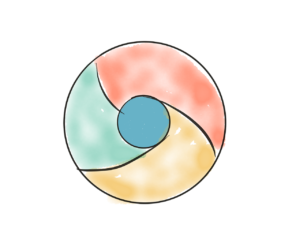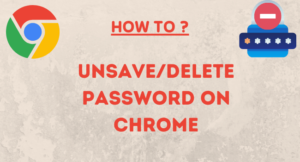Check the article below to find the frequently asked questions and their answers about google chrome. After reading this, you will get to know everything about Google Chrome.
How to enable dark mode on Google Chrome?
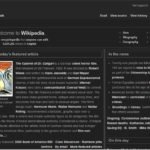
Google Chrome has not any prebuilt dark mode like other browsers, But you can enable dark mode for Chrome in two different ways.
The first one is by changing your desktop default application theme, which will enable dark theme for each application. And it may be annoying to see every application on dark mode.
So, you can follow the second option, you have to add two extensions. After adding these it will look nicer.
1. Open your Chrome Settings, then go to Appearance, you will find the Theme option.
It will open the theme store. Now search for Just Black, or directly go from this link.
2. Now add this theme. After adding this you can see that the top bar, bookmarks bar, and default Chrome page is enabled to Dark. But it will not affect the other webpages. For that, you have to add another extension.
3. Again go to the Theme Page and search for Dark Theme for Chrome and add this.
Now you can feel the actual dark mode on chrome.
How to turn off pop-up blocker on Google Chrome?
Sometimes pop-ups on Google Chrome are very disturbing. You can disable the pop-up blocker in two different ways. Please read both options.
First, Open Chrome Settings, Go to Privacy and security. Go to Site Settings, under this go to Pop-ups and redirects, and by default, it is allowed. Turn off this. Now you will not be disturbed by the pop-ups anymore.
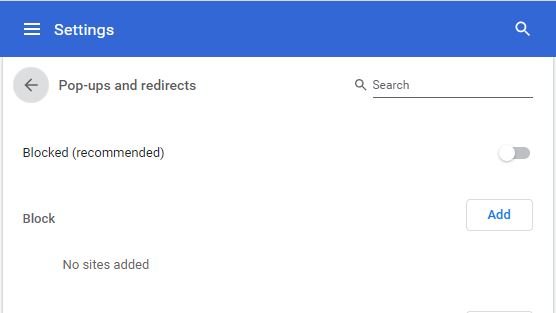
But one thing to remember, if you block this you will not be able to see the pop-ups from all the sites. And sometime it may require to see some pop-ups from some website. You have other options to block only the unwanted pop-ups. Follow the second option to do so.
Second, some website pops some unwanted pop-ups. To only disable the unwanted pop-ups and also the unwanted ads you have to follow this – ‘Block unwanted pop-ups and ads on Google Chrome.“
How to clear Cookies on Google Chrome?
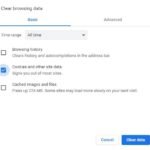
To clear cookies on Google Chrome go to Settings -> Privacy and security, you will find an option Clear browsing data. Under the Basic check only the Cookies and other site data and click on Clear data. It will clear all the cookies for Chrome.
How to turn off Notifications on Google Chrome?
To turn off the notifications of the Google Chrome browser go to Settings, under it go to Privacy and security. Go to Site Settings and find the option Notifications under this you can see the Notifications are allowed by default. Turn off this to disable all the notifications on Chrome.
To turn off notifications for some particular websites go down and see the websites under the Allowed list and remove them from the list. To know more about the notifications check this.
How to clear Cache on Google Chrome?
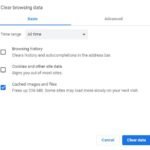
To clear the cache on Google Chrome go to Settings -> Privacy and security, you will find an option Clear browsing data. Under the Basic check only the Cached images and files and click on Clear data. It will clear all the cache for Chrome.
How to enable Flash on Google Chrome?
On the default settings of Google Chrome, it turns off the Flash for all the websites. But you can enable it. To enable this go to Settings -> Privacy and security -> Site Settings, under Site Settings find the option Flash. You can see it is turned off. turn on this to enable it on the Chrome.
But before running any flash content on Chrome it will ask for yo r permission. You have to manually allow it each time it will ask.
How to export bookmarks from Google Chrome?
Bookmarks are very important you can export these from Chrome before resetting Chrome or if you want to import the bookmarks on another browser. Please check the detailed article on Export or import bookmarks and Passwords.
How to remove Bing from Google Chrome?
You can remove Bing or any other search engine from Google Chrome and allow only Google. To remove Bing from Chrome go to Settings -> Search engine. Under the Search engines, you can see all the search engines. Click on the three dots on the right side of the Bing and click on Remove from Chrome. Bing search engine will be permanently removed from Google Chrome.
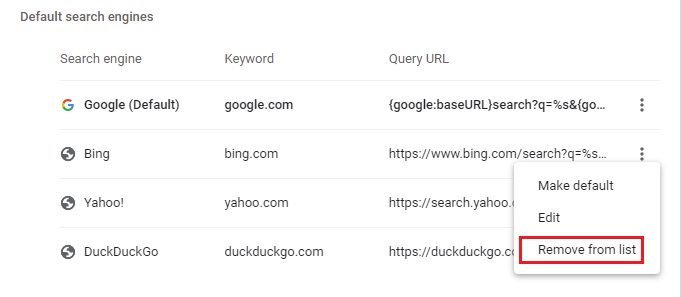
How to restores a closed tab on Google Chrome?
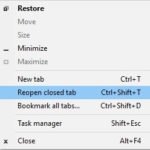
When you close a tab on Google Chrome accidentally and you may require to open it again. You can do this by simply right click on the top bar of Chrome and choose Reopen Closed Tab, it restores the closed page immediately.
You can also check this detailed article for this topic.
How to enable proxy on Google Chrome?
Google Chrome sets the computer’s default proxy automatically. It has not any manual proxy settings options. But you can add a manual proxy on chrome with using by adding an extension named Chrome Proxy Switcher and Manager. Add this and you add manually proxy for Chrome on the manual proxy tab.
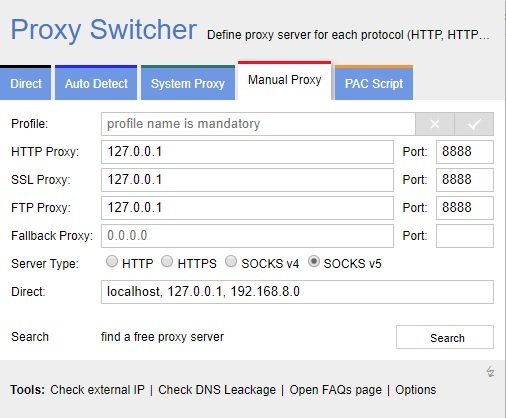
If you have any questions or suggestions, you can comment below!
- Convert Multiple Images to Text using OCR using Python - November 10, 2023
- How to use WhatsApp on Android Tablet (Simultaneously) - September 1, 2022
- How to Cancel PayPal Subscriptions (recurring payments through PayPal)? - June 28, 2022