How to Deactivate a Facebook Profile?
Deactivating a Facebook profile is an easy process. This will hide you and your content from Facebook until you reactivate, which means temporarily your existence will be removed from Facebook. How to Deactivate a Facebook Profile?
You can deactivate the Facebook profile from the web browser, Android application or from the iOS application.
Follow the processes described below.
Deactivate Facebook profile on Computer:
- Log in to your Facebook account on your favorite web browser.
- Go to the Settings page.

Or click this link to go to the Facebook Settings Page.
- On the Settings Page click on Your Facebook information at the left panel.
Or click on this link to directly go the Deactivation page.
- You will find an option Deactivation or Deletion, click on the View at the right side.

- On the next page you will find two options one is Deactivate account another is Permanently delete account. Choose the Deactivate account to deactivate (do not choose Permanently delete account it will erase all your data permanently) and click on the Continue to Account Deactivation.
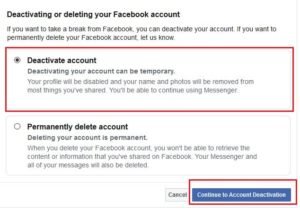
- To go to the Final deactivation page Facebook will ask for the password. Enter the password and click on Continue.
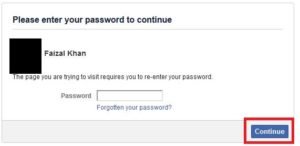
- On the final deactivation page, you need to choose from many options.
Reason for leaving, Choose the Other(please explain further) option at the bottom and write the deactivation reason(anything you want), this is the best option, all other options will ask for additional information (you can try the other options too).
Email opt-out, if you check this you will still get email notifications from your friends even after deactivation. Do not check this as per my opinion(it will be annoying).
Messenger, Facebook has the option to remain active you on the Messenger even after deactivation. If you want to be active on messenger after deactivation check this.After all, click on the Deactivate button.
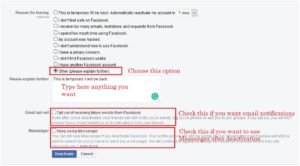
How To Deactivate A Facebook Profile - One final confirmation you have to give to Facebook to deactivate your account. A pop-up window will ask for your confirmation, click on Deactivate Now.
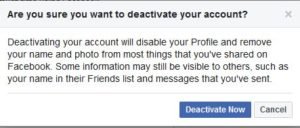
Your Facebook account is now deactivated, you will be logged out and you can see the deactivation message on the browser.
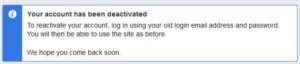
You can log-in to your account to reactivate your account. Facebook will not ask for any additional information to reactivate your account.
Video Guide to Deactivate Facebook profile on Browser
Deactivate Facebook profile on Mobile:
Deactivate Facebook profile on the iPhone:
AND
Deactivate Facebook profile on Android:
You can deactivate your Facebook account through the Facebook application available for Android and iPhones. The steps are the same for both. So I am explaining the steps in once for both.
- Open the Facebook application on your phone. Click on the Sandwich menu(three lines) at the top right & click on Settings & Privacy.
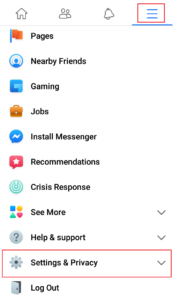
- Under the Privacy Shortcuts click on Delete your account and information.

- On the Deactivation and deletion screen you will find two options one is Deactivate account another is Permanently delete account. Choose the Deactivate account to deactivate (do not choose Permanently delete account it will erase all your data permanently) and click on the Continue to Account Deactivation.

- Next, it will ask for Reason for leaving, Choose the Other(please explain further) option at the bottom and write the deactivation reason(anything you want), this is the best option, all other options will ask for additional information(you can try the other options too).

- Keep using Messenger, Facebook has the option to remain active you on the Messenger even after deactivation. If you want to be active on messenger after deactivation check this.
Opt out of receiving future notifications from Facebook, if you check this you will still get email notifications from your friends even after deactivation. Do not check this as per my opinion(it will be annoying).
Click on the Continue button.
- Your Facebook account is now deactivated. Facebook will be logged out from the application and you will be redirected to the log in screen with the deactivation message.

You can log-in to your account from the application or on a web browser to reactivate your account. Facebook will not ask for any additional information to reactivate your account.
If you are getting annoying Facebook mails on your email account, you can change your email account for the Facebook account.
- Convert Multiple Images to Text using OCR using Python - November 10, 2023
- How to use WhatsApp on Android Tablet (Simultaneously) - September 1, 2022
- How to Cancel PayPal Subscriptions (recurring payments through PayPal)? - June 28, 2022


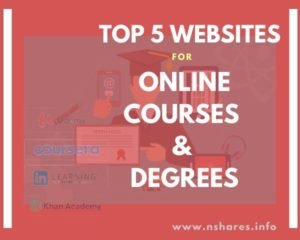

There are 2 fb accounts for me. I want to delete one
Hello Bonnie,
You can delete one of your account using this method.
Contact me if you need help. Fine the contact details on the Contact page.