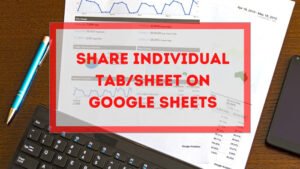What is a signature for an email account?
It is a personal block of texts or links or images under every email. If you create a signature for your email account it will automatically append with your email when you will compose a new mail.
Every time you write an email you need to write your name, phone number, website links, etc underneath your email. This is a repetitive task, it consumes your time and it is annoying. With an email signature, you can get rid of it.
Signature for email is available for every email provider. Here I will show you how to create a signature for Outlook & Gmail account.
How to set up a signature in Outlook
First, log in to your outlook account.
Second, go to the top right corner and click on the ‘Settings’ button. ![]() . It will open a new window on your browser’s right side. You will find a link ‘View all Outlook Settings’ at the bottom left corner. Click on that and it will open a new pop up window.
. It will open a new window on your browser’s right side. You will find a link ‘View all Outlook Settings’ at the bottom left corner. Click on that and it will open a new pop up window.
Third, Click on the Mail option and it will open some options just right of it. Now just click on Compose and Reply. And you will find the Email Signature textbox. Add any text, links or images you want to append underneath you every email.
Do not forget to click on Automatically include my signature on new messages that I compose.
And click on the Save button.
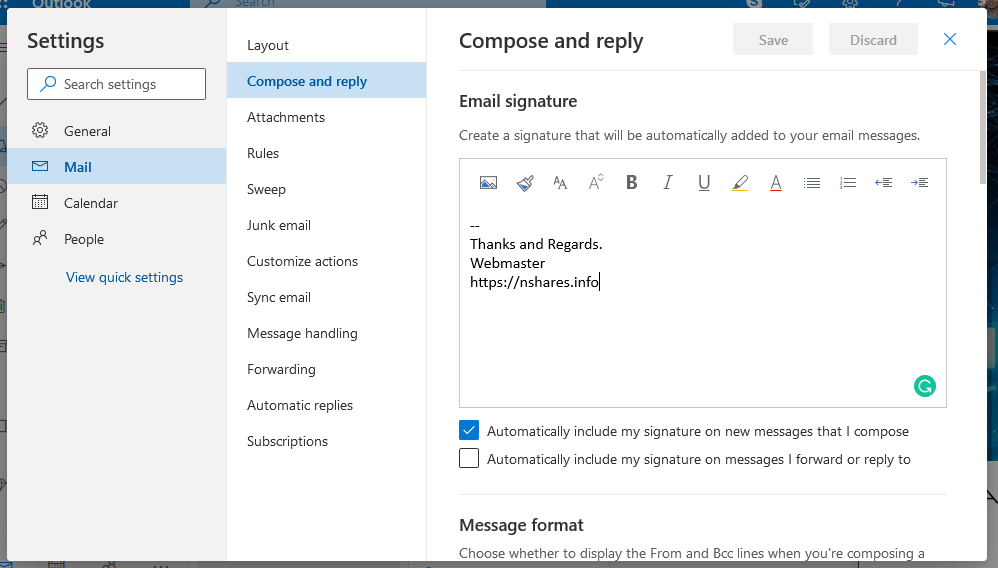
How to set up a signature in Gmail
First, log in to your Gmail account.
Second, click on the top right ‘Settings’ button, it will show you a small window. Click on the ‘Settings’ option on that.
Third, on the ‘General’ tab scroll down. You will find a Signature (appended at the end of all outgoing messages) option. Click on that and any text, links or images you want to append underneath you every email.
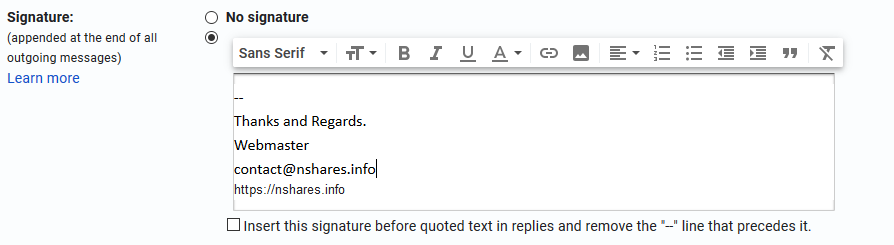
The featured photo is by hierher.
Please check out our article ‘Best Web Browser’.
- Convert Multiple Images to Text using OCR using Python - November 10, 2023
- How to use WhatsApp on Android Tablet (Simultaneously) - September 1, 2022
- How to Cancel PayPal Subscriptions (recurring payments through PayPal)? - June 28, 2022