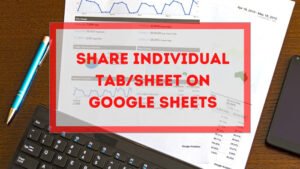Now you can send encrypted mail on Gmail.
Imagine you are working for an organization. And you have access to the Gmail account of the company (most of the company uses Gmail). But the email account is also is accessible to the other employees.
In this scenario, every mail can be read by all of the employees.
If someone wants to send an email exclusively to a person to a Gmail account and that account can be accessed by more than one person and vice versa. Than the Confidential Mode of Gmail can be the lifesaver.
How to Send encrypted mail on Gmail?
Login to your Gmail account. Click on compose. you will get the normal mail composing window.
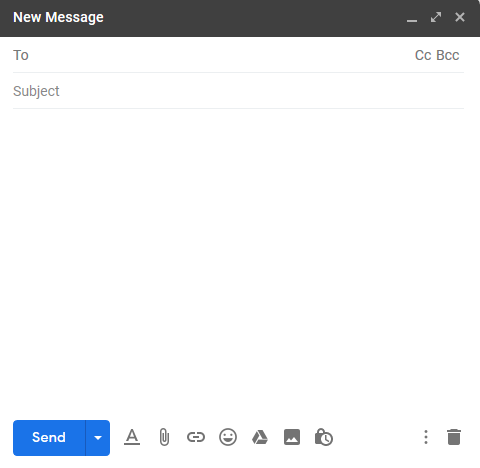
At the bottom side of the window, you will see a lock button ![]() . Click on that button and you will be prompt the Confidential Mode window.
. Click on that button and you will be prompt the Confidential Mode window.
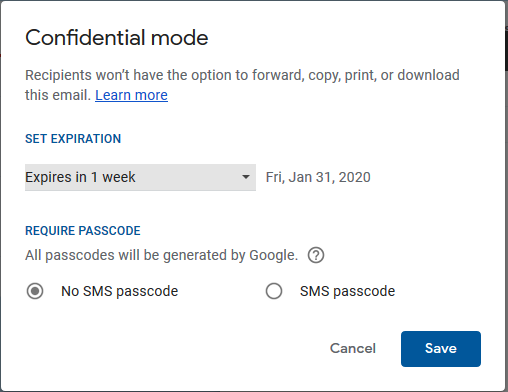
Here you can set the email expiration period. So that the email will be expired within the period. After that period, the mail will be deleted from the receiver’s inbox.
And for confidential mode select the SMS passcode option, and click on the Save button. You will be redirected to the compose mail window.
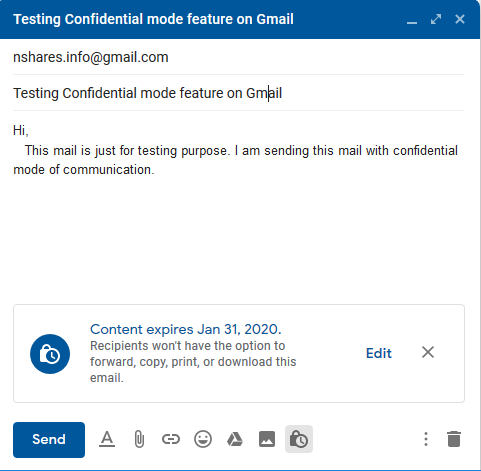
You will see the mail expiration message as you set on the Confidential Mode. Fill the mail properly with your contents or attachments. Type the receiver’s email and click on the ‘Send’ button. You will be asked for a phone number of the receiver.
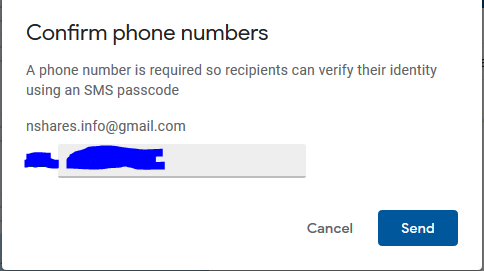
Select the country code and type the phone number of that person with whom only you want to share the email contents.
Finally, send the mail by clicking the ‘Send’ button.
You will get a message that your mail has been sent as after you get when you sent a normal mail.
How to open an encrypted Mail on Gmail?
As you/receiver opened the Confidential mail you have to verify your identity.
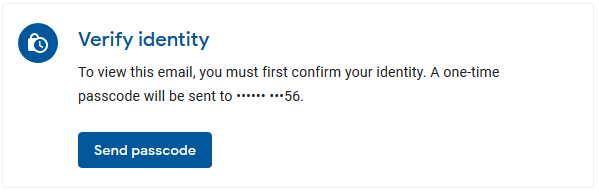
Click on the ‘Send passcode’ button. You/receiver will receive an SMS containing a passcode which you have to enter to prove identity.
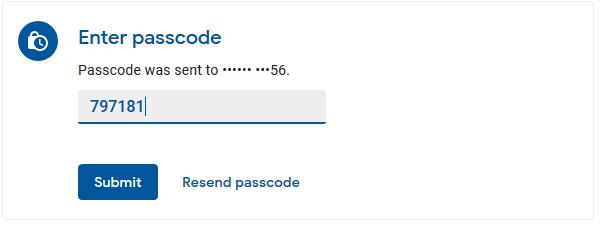
Enter the passcode you received on your phone and click on the ‘Submit’ button.
And the confidential mail is opened.
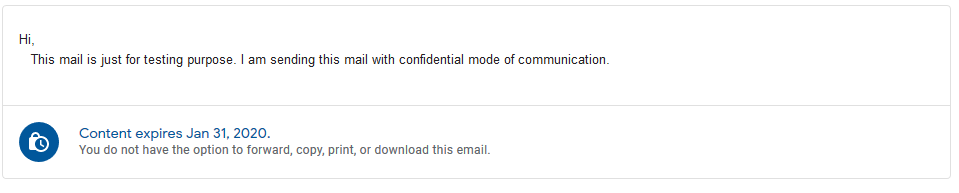
It will show the expiration message as the sender sets it. After that period the mail will be expired. It will no longer be available in the inbox.
If you close the mail and want to open it, again you have to prove your identity. It will get another passcode every time you open the mail.
If you have any questions regarding this article or you want to know something else, feel free to contact us.
Featured photo is by Yuko Honda
- Convert Multiple Images to Text using OCR using Python - November 10, 2023
- How to use WhatsApp on Android Tablet (Simultaneously) - September 1, 2022
- How to Cancel PayPal Subscriptions (recurring payments through PayPal)? - June 28, 2022