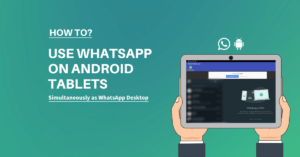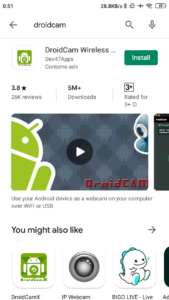The spell check feature on Android phone checks the spelling of the words you type. If any of the words wrongly typed it shows you an error with an underline on those words. After that, you can correct those words manually. It also shows the suggestions of the correct words, but it depends on which keyboard you are using on your Android.
On the other hand, the Auto-Correction feature auto-corrects all wrongly typed words. It is different from the Spell Check. If the Auto-Correction feature is turned on you may notice some unwanted correction. Like, it will correct if a word is not available on the dictionary, if you type someone’s name and is not available on the dictionary it will correct the word to some unwanted word. But, to avoid this you can add the names/words in the dictionary manually.
In this guide you will see how you can trun on/off Spell Check on Android phone. Also you will see about the Auto Correction feature available for Android Keyboard.
How to Turn On Spell Check on Android Phone?
STEP 1: On your Android phone open Language & input. You will find it under the phone Settings. Here select the active keyboard. In my case, it is Gboard(Google Keyboard for Android).
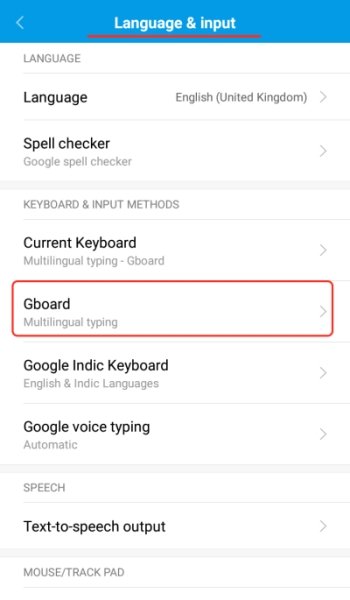
STEP 2: Under the keyboard settings select Text Correction option.
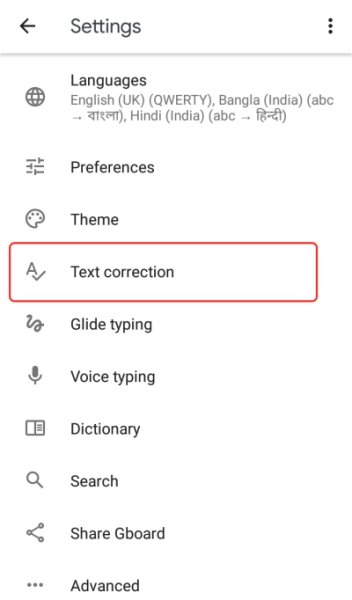
STEP 3: At the bottom of the Text Correction option you can see the Spell Check option. Turn it on or off from here.
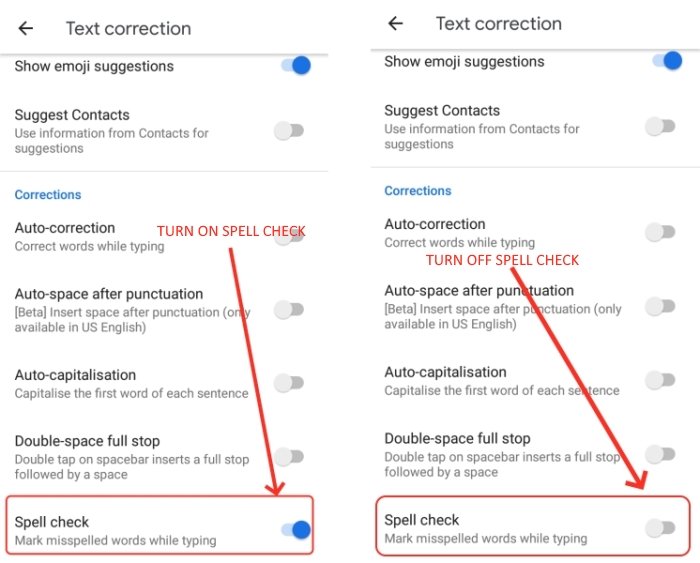
Now, whenever you will type something with the Android keyboard it will underline the misspelled word.
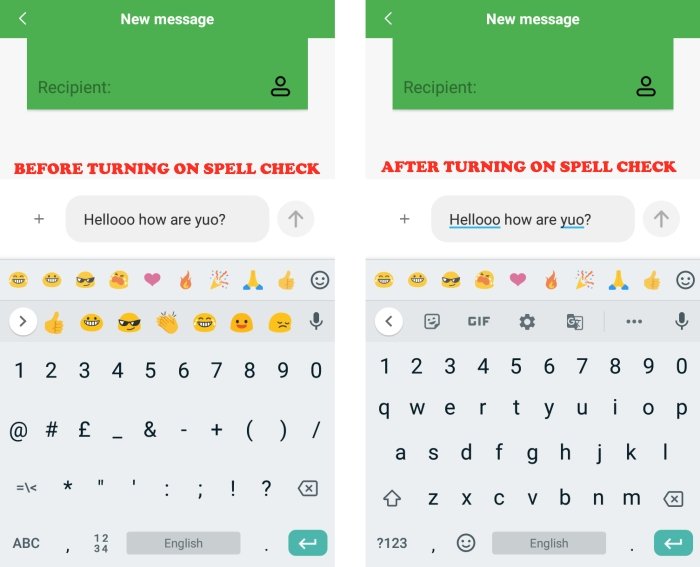
SEE ALSO:
- How to transfer contacts from one android to another?
- How to upload multiple files to Google Drive on Android?
How to turn on autocorrect on android?
STEP 1: Select the active keyboard on the active keyboard under Language & input on the Android phone settings.
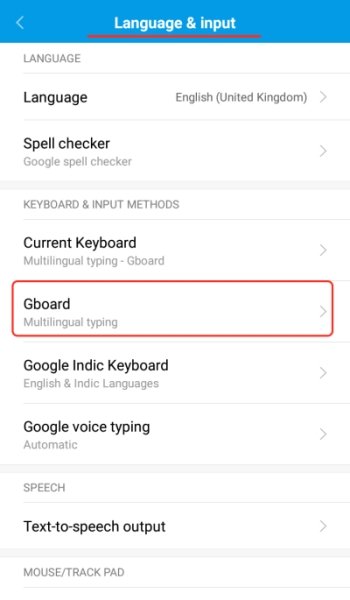
STEP 2: Select the Text Correction option under the keyboard settings.
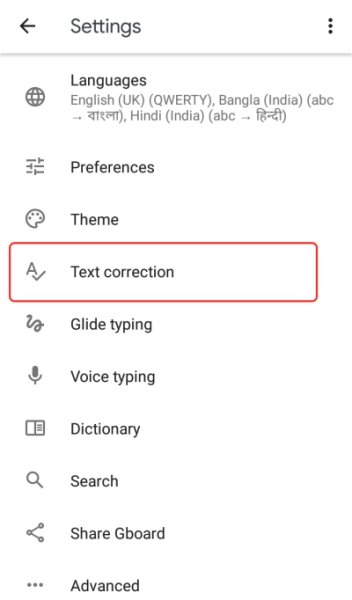
STEP 3: Under the Text Correction turn on Auto-Correction.
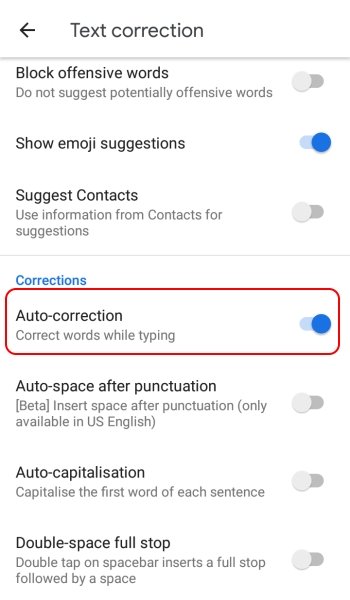
From now, each wrongly typed word will be corrected automatically. But, you can always add some words to the dictionary so that it does not get auto-corrected. Normally unknow names get auto-corrected which you do not want. Let’s see.
ALSO SEE: How to make a YouTube video as a ringtone on Android?
How to add words to the dictionary of the keyboard on Android?
STEP 1: On the Settings menu go to the Language & input option. Select the active keyboard. In my case, it is Gboard(Google Keyboard).
STEP 2: Select Dictionary on the keyboard settings.
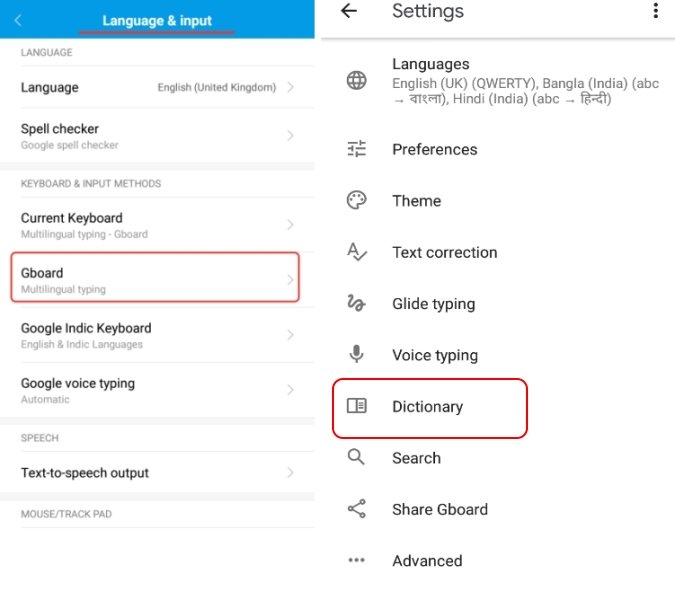
STEP 3: Under the Dictionary select Personal Dictionary.
STEP 4: Select the language for which you want to add the new words.
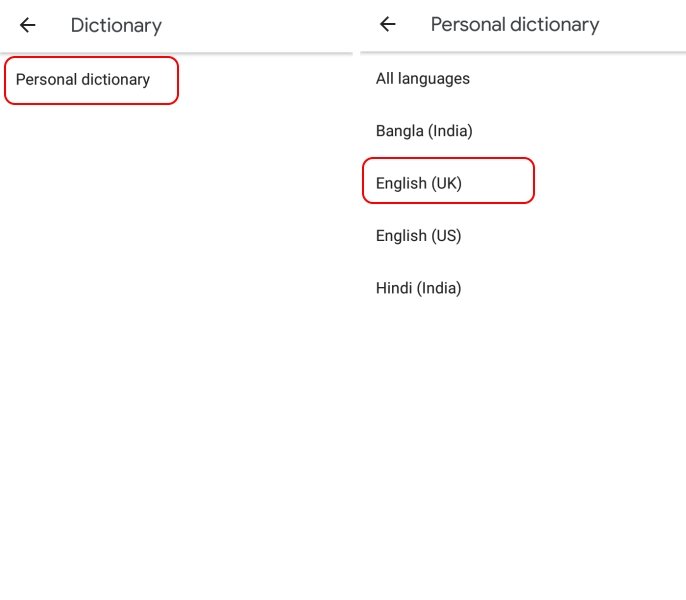
STEP 5: Click on the Plus(+) button at the top-right.
STEP 6: Type the new words. The Shortcut is an optional field. You can set a shortcut for the word if you want, otherwise leave it blank.
STEP 7: Now click on the back button on the top. You can see the word is added to the list of the dictionary .
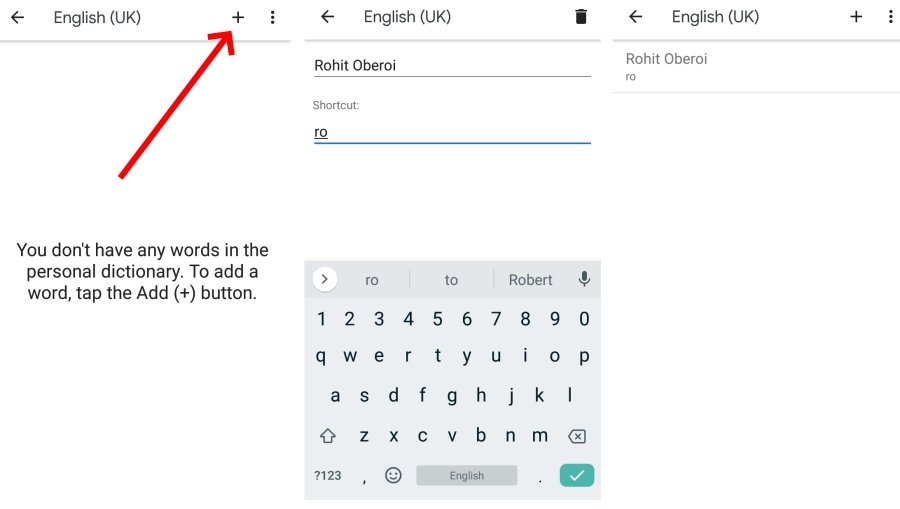
Now, while you typing you the names/words with the auto-correction on it will not be get corrected. Also, you can type the shortcut(if you set) for the words and it will show you the suggestion for the words.
- Convert Multiple Images to Text using OCR using Python - November 10, 2023
- How to use WhatsApp on Android Tablet (Simultaneously) - September 1, 2022
- How to Cancel PayPal Subscriptions (recurring payments through PayPal)? - June 28, 2022