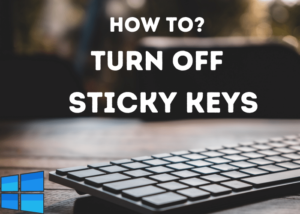Are you planning to upgrade your computer’s RAM(Random Access Memory)? Or just want to replace the existing RAM with a new one? Before this, you should check the compatibility of the computer’s mainboard. And for the up-gradation, you should check with the existing memory installed.
How to check what RAM is compatible with your computer?
When you will upgrade the current memory(RAM) size with the existing RAM installed, or want to replace the existing RAM with a new one, you have to check the current RAM’s type, capacity, and speed.
Assuming the current RAM is 8 GB in size, memory type is DDR3 and the speed of the RAM is 1600 MHz. Then you should only get the new RAM with the same specifications. Otherwise, it will not work normally, it will cause the computer’s speed issues.
Do not attach different RAM type/size on a computer, like one is 8 GB and another is 4 GB. And for the speed check for the same speed of all the RAMs.
You can check the current RAM’s specifications from the Task Manager.
1. Check existing RAM type on Task Manager
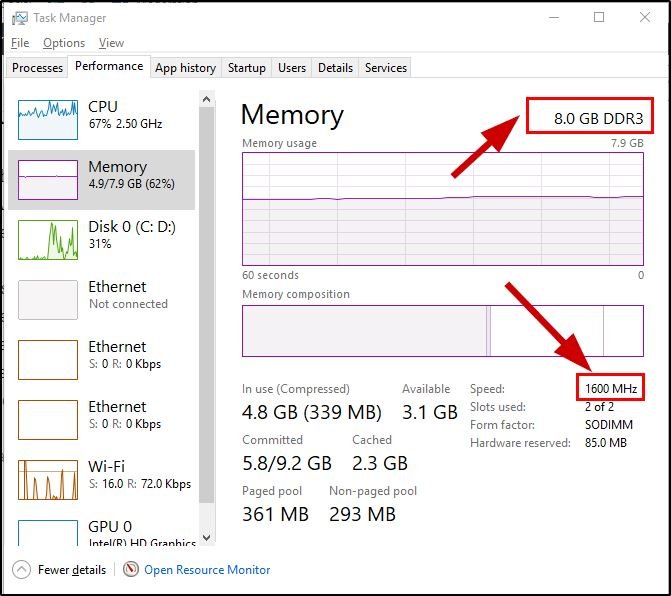
2. Check the compatible RAM with the Motherboard
Apart from checking the compatibility on the Task Manager, you can check it online. There is a tool available online that can check full compatibility for all the hardware along with the RAM.
Go to Crucial System Scanner and start scanning your computer. It will download and file to scan your computer. And after that you can see the final result on the browser. Check below…
- Go to Crucial system scanner page and continue with the system scan.
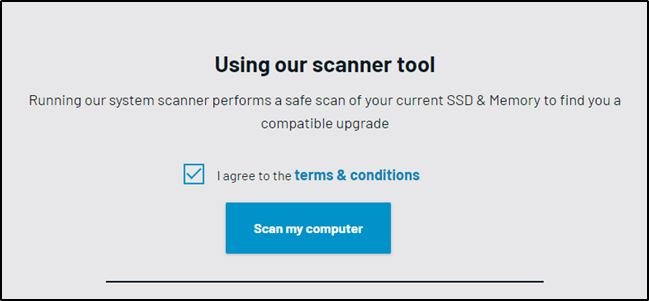
- It will download a file, open the file, and wait for the result. After scanning check the compatible upgrades on the browser.
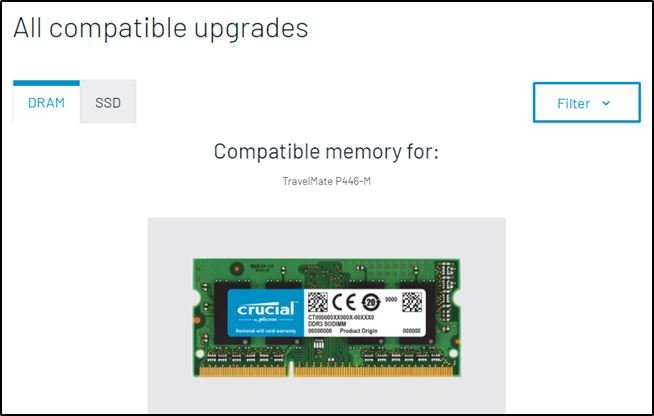
You can check here for all the matching upgrades with the computer’s motherboard.
- Convert Multiple Images to Text using OCR using Python - November 10, 2023
- How to use WhatsApp on Android Tablet (Simultaneously) - September 1, 2022
- How to Cancel PayPal Subscriptions (recurring payments through PayPal)? - June 28, 2022