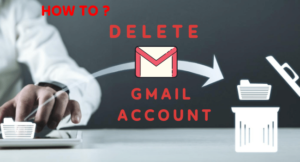Sometimes we need to share an individual tab(sheet) in Google sheet instead of the whole Google Sheets. But, in Google Sheets we can not share only one tab from the whole Sheets, instead, we can share only the whole Google Sheet all the tabs included.
But, using the below-mentioned methods you can share any individual tab from your Google Sheet. Let’s see the methods…
1. Create a separate Google Sheet for the tab and share it
In this method, you have to create a new Sheet and connect the new Google Sheet with the tab you want to share. You can connect the tab with the new Sheet using only one function. And, it will update the new Sheet automatically whenever you make any changes on the main Sheet.
STEP 1:
Create a new Google Sheet
STEP 2:
In the first cell of the new Google Sheet type the following function. Replace “URL_of_the_main_sheet” with the main Google Sheet URL, “sheet/tab_name” with the sheet/tab name you want to share, and mention the area you want to share from the main sheet.
=IMPORTRANGE("URL_of_the_main_sheet", "sheet/tab_name!A1:J2000")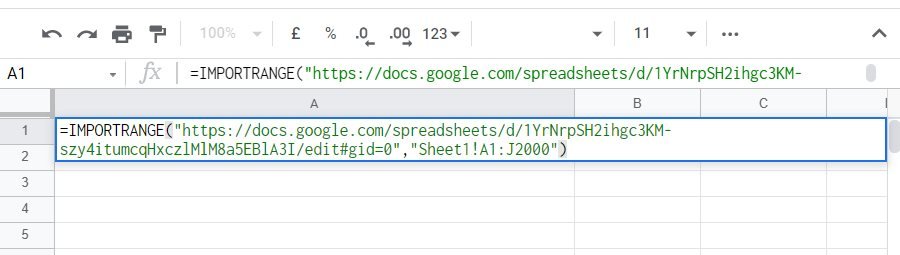
After completing the function hit the Enter button from your keyboard. Then it will ask to allow the connection between the sheets.
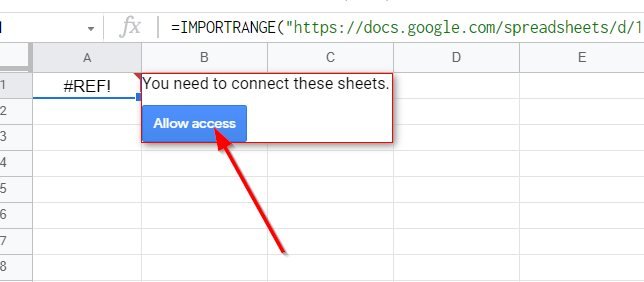
You will see all the data from the main Google Sheet here.
STEP 3:
Now you need to share the new sheet with the Viewer permission. So that the other person can not change the function on the Google Sheet.
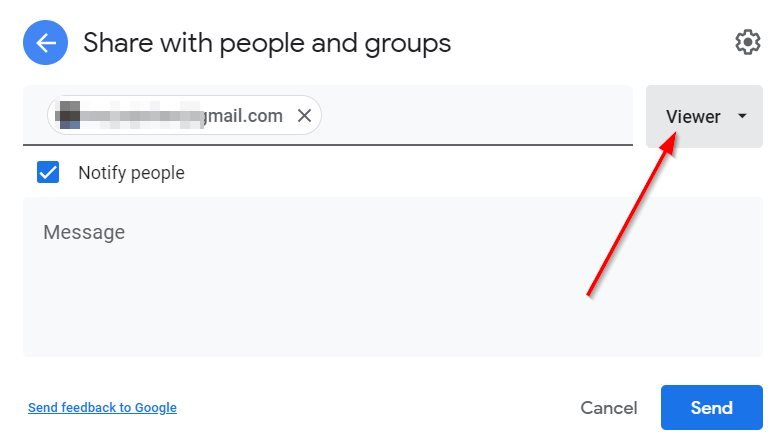
SEE ALSO: How to Upload Multiple Files to Google Drive from Android?
2. Use the “Publish to the web” function
Another method to share a specific tab from Google Sheet is use the “Publish to the web” function with the specific tab.
STEP 1:
Under the File menu select “Publish to the web“.
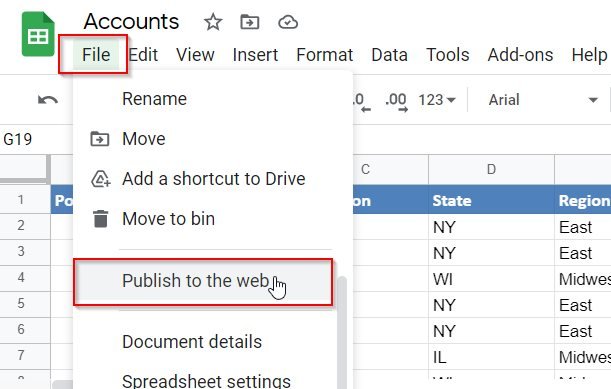
STEP 2:
Select the tab/sheet you want to share.
Make sure web page is selected on the type drop-down.
Copy the link and share it.
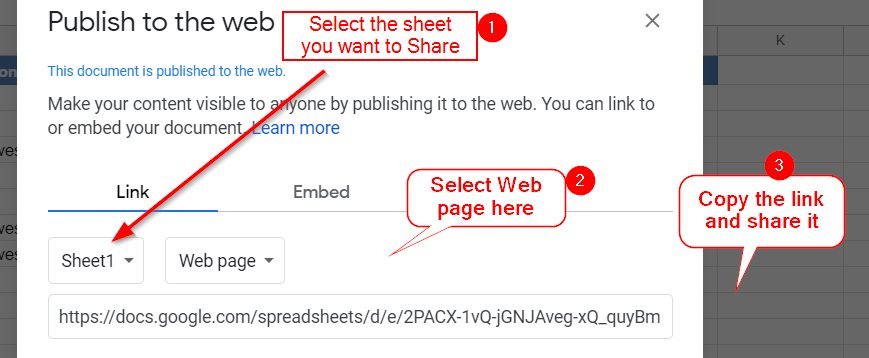
Video Tutorial on How to Share a Specific Tab(Sheet) in Google Sheets
- Convert Multiple Images to Text using OCR using Python - November 10, 2023
- How to use WhatsApp on Android Tablet (Simultaneously) - September 1, 2022
- How to Cancel PayPal Subscriptions (recurring payments through PayPal)? - June 28, 2022