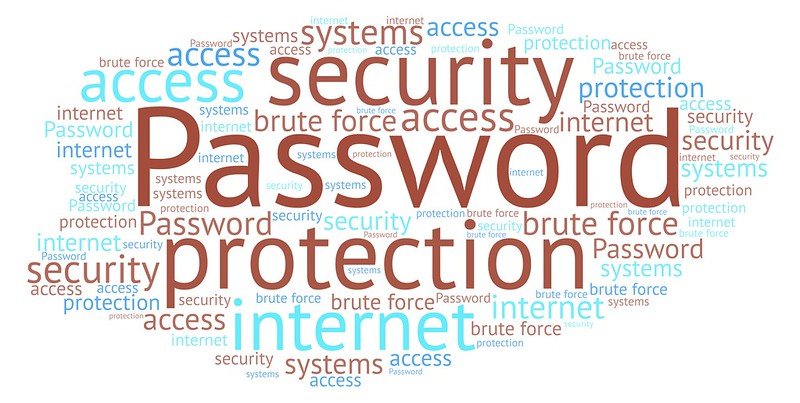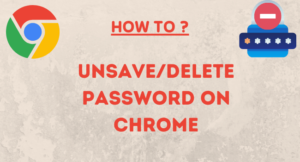Here I will discuss the common issues about Google Chrome people are searching for.
I am writing all these in a single blog to find everything in one place.
I will discuss the following issues:
How to Bookmark a page on Google Chome
How to Make a Bookmark Folder on Google Chrome
How to reopen a closed tab on Google Chrome.
How to Bookmark a page on Google Chome:
- Open the specific webpage you want to Bookmark.
- Click on the Star icon on the right side of the address bar to bookmark the page.
- Or you can drag and drop the page to the bookmark toolbar. Click on the icon before the web address and drag it to the bookmark toolbar.
To view the bookmark toolbar, click on the three dots at the top right of the browser -> Bookmarks -> Click on the Show bookmarks bar.
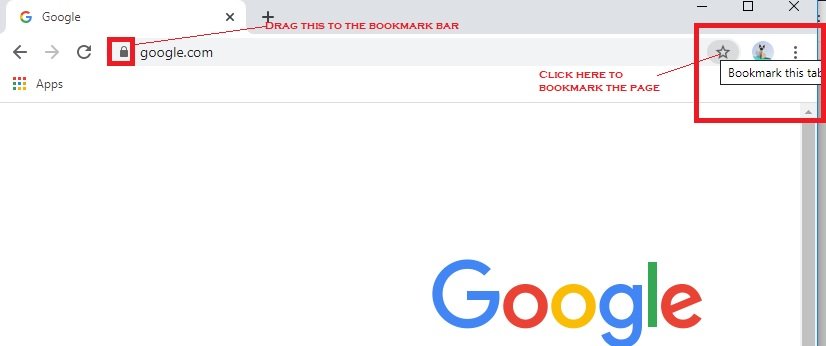
How to Make a Bookmark Folder on Google Chrome:
- Right-click on the bookmark bar.
- Click on the add folder. It will add a new folder to the bookmarks bar.
- You can now group your bookmarks to the different folders you want, just drag the bookmark to the folder.
How to reopen a closed tab on Google Chrome:
Sometimes accidentally we close some tab, and we need to reopen it. To open the close tab on Google Chrome follow the steps.
- Right-click on the top of the browser (besides the new tab button).
- You will see the Reopen closed tab.
- Click on it. It will restore the last closed tab.
Check Google Chrome related blogs.
Set up Google as the default search engine.
View Saved Passwords on Google Chrome.
Export Bookmarks & Passwords from Google Chrome.
Latest posts by Nur Islam (see all)
- Convert Multiple Images to Text using OCR using Python - November 10, 2023
- How to use WhatsApp on Android Tablet (Simultaneously) - September 1, 2022
- How to Cancel PayPal Subscriptions (recurring payments through PayPal)? - June 28, 2022