YouTube is the largest video blogging platform and it is growing.
How to create a YouTube channel?
How to upload videos on YouTube?
Youtube became very popular because of its interactive features and continuously increasing features.
If you want to earn from YouTube or you want to upload videos for some other purpose you need a channel first. It is pretty simple to do. Follow the steps to learn how to create a Youtube channel and how to upload videos on YouTube?
How to create a YouTube channel?
You need a Gmail account to create your YouTube channel, you can use your existing Gmail account.
- Open the link www.youtube.com/create_channel and log in with your Gmail account or you can create a channel from the YouTube page click on your account at the top right of the YouTube page if you are already signed in with your account. And click on Create Channel.
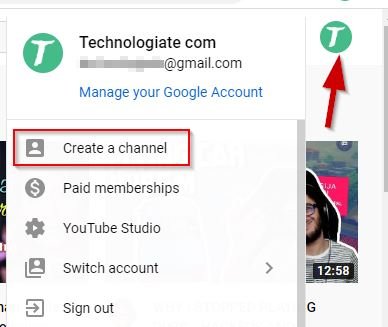
- You will see a display dialogue, click on the GET STARTED button.
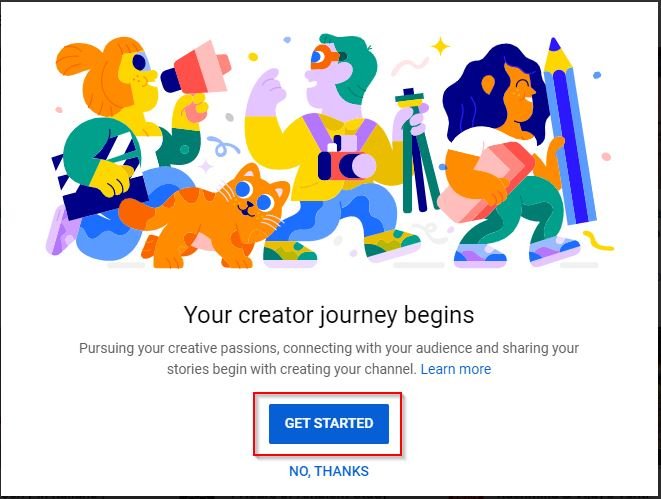
- You will be asked to chose the name for your YouTube channel. You can select the name associated with your gmail account or you can chose a different name for the YouTube channel.
Select the custom name, as it will look more professional according to your topic.
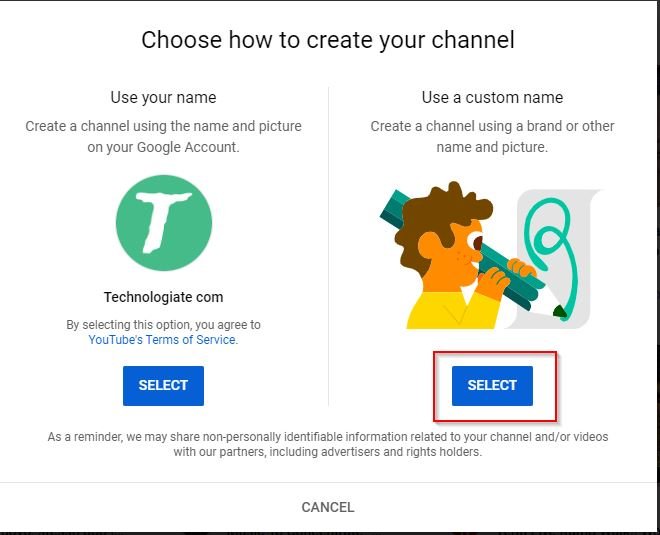
- Type a name for your YouTube channel. Check the I understand…. button and click on the CREATE button.
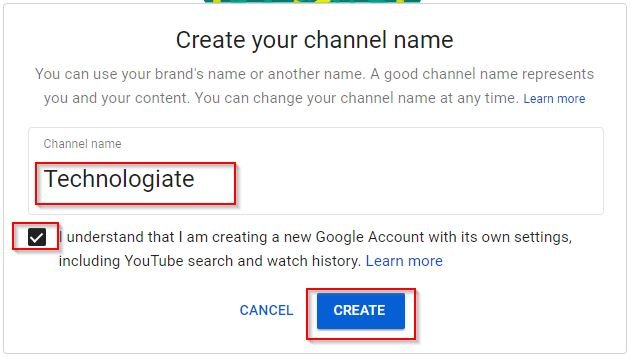
- In this screen, you need to upload a profile picture for the channel, write a description for the channel and link your website and social media profiles with the channel.
Note, all these are optional. You can leave these or set up these settings later.
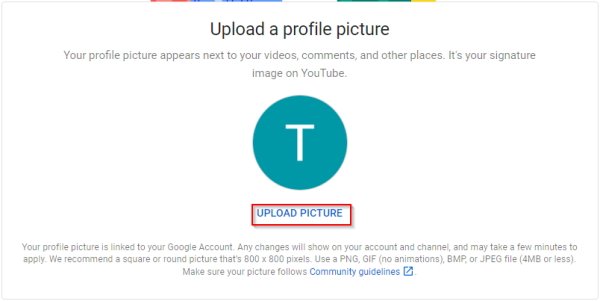
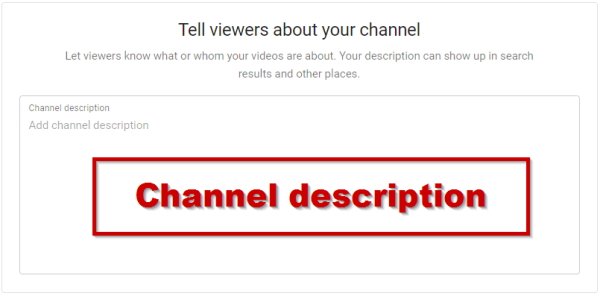
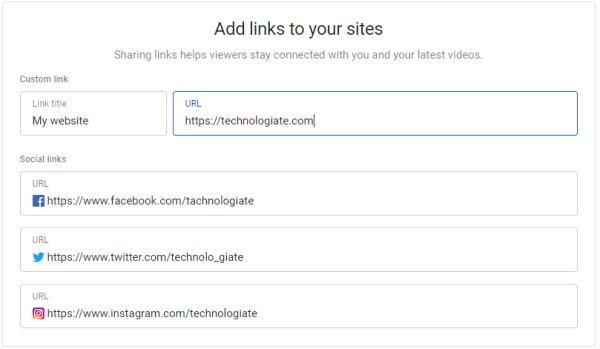
- After filling in the details click on the SAVE AND CONTINUE at the bottom.
- Your YouTube channel is now created. You can customize your channel with channel art and different profile pictures. To customize your channel click on the customize channel button.
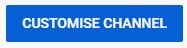
- Here you can upload a channel art (which will be used as a cover photo for the channel) and a profile picture for the channel.
You can create YouTube channel art and profile pictures at FotoJet for free.
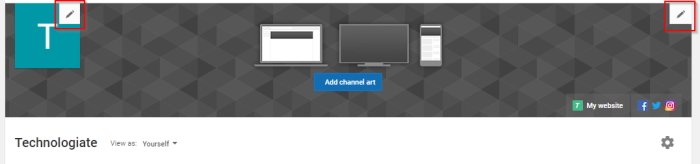
How to upload videos on YouTube?
- To upload videos on your YouTube channel, log in to your channel and click on the CREATE VIDEO POST BUTTON
 at the top right corner and click on Upload Video.
at the top right corner and click on Upload Video.
Or you can upload videos by clicking on the UPLOAD VIDEO button on the screen.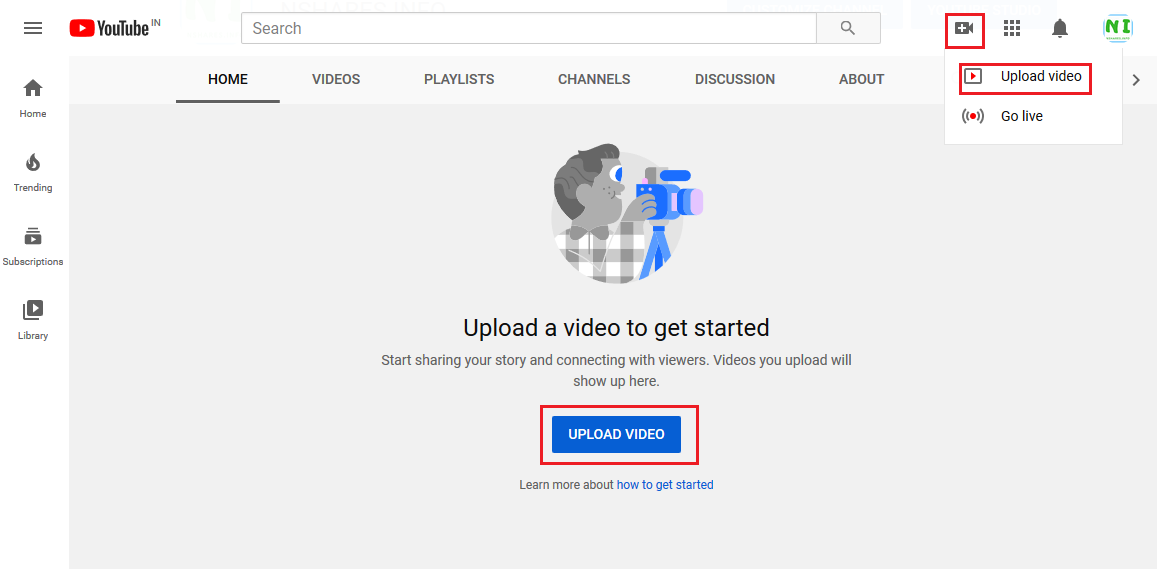
- Select the video file which you want to upload bu click on the SELECT FILE button.
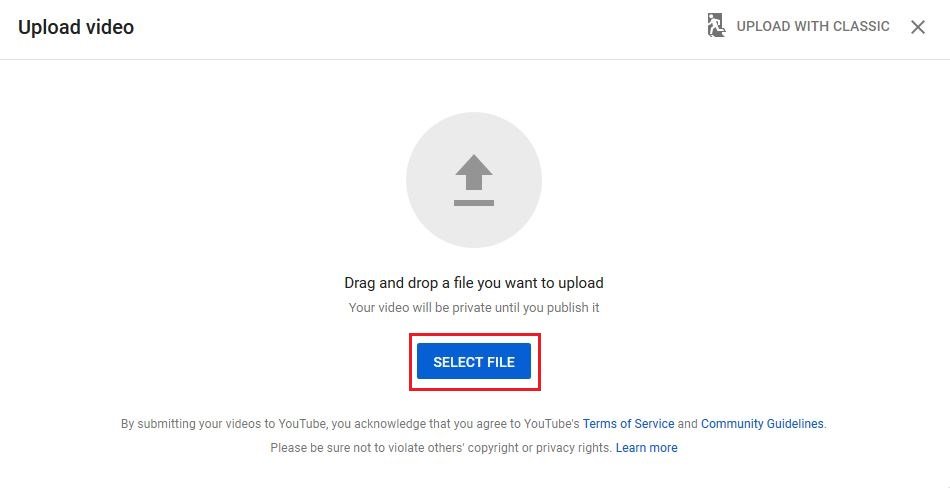
- The video will start uploading. After completing the upload the video will process, it may take some time to process the video. Give a proper title that represents the video Also write some description of the video on the description box.
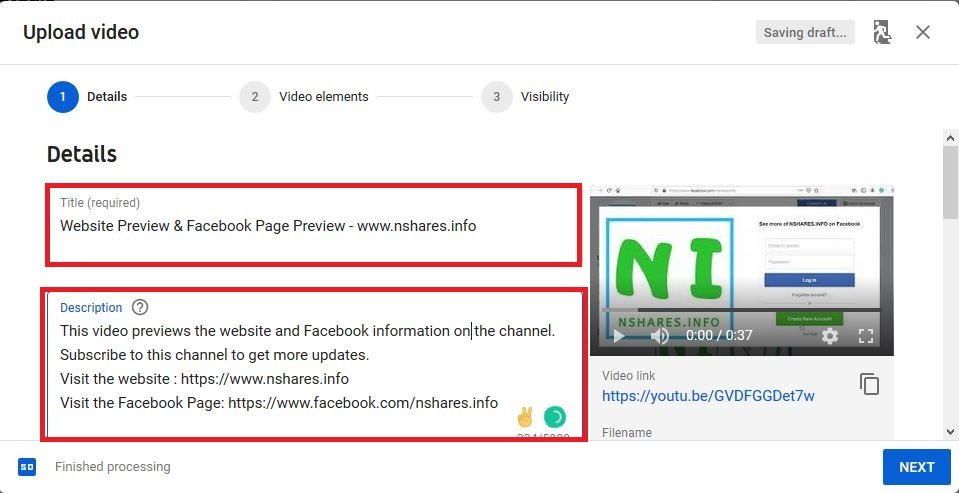
- After filling the title and the description scroll down and choose the right thumbnail for the video. The thumbnail you will choose will be previewed for the video.
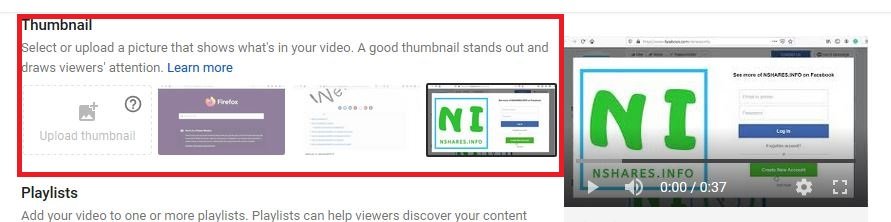
- Scroll down and select the audience type. Your video may not suitable for kids(YouTube has age restrictions), you have to tell YouTube whether the video is suitable for kids or not. Choose the right one.
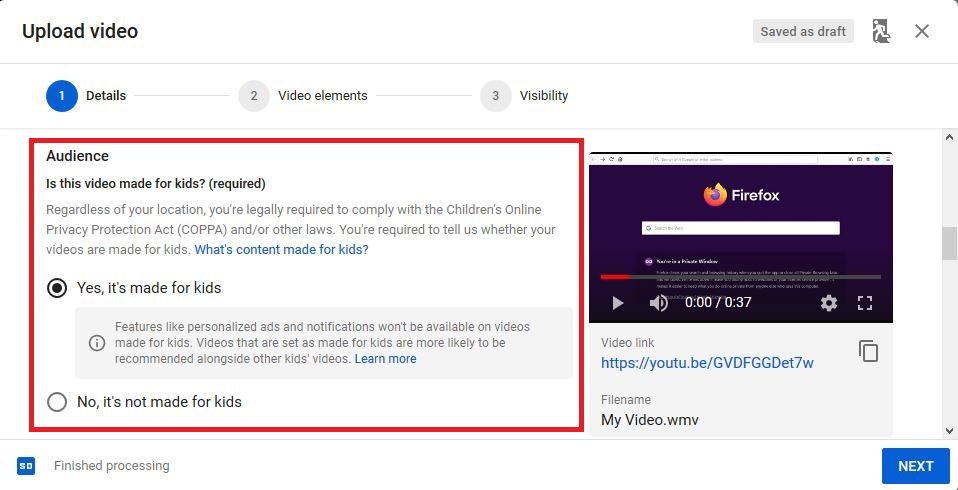
- Click on More Options and write some tags for the video. The tags are very important. When anyone searches for a video, the tags play a very important role. If your video has proper tags then the chance is high to show the video on the first page of the search result.
You can check all the other options available, but I think for the first time, you do not need the other options.
Click on the Next button.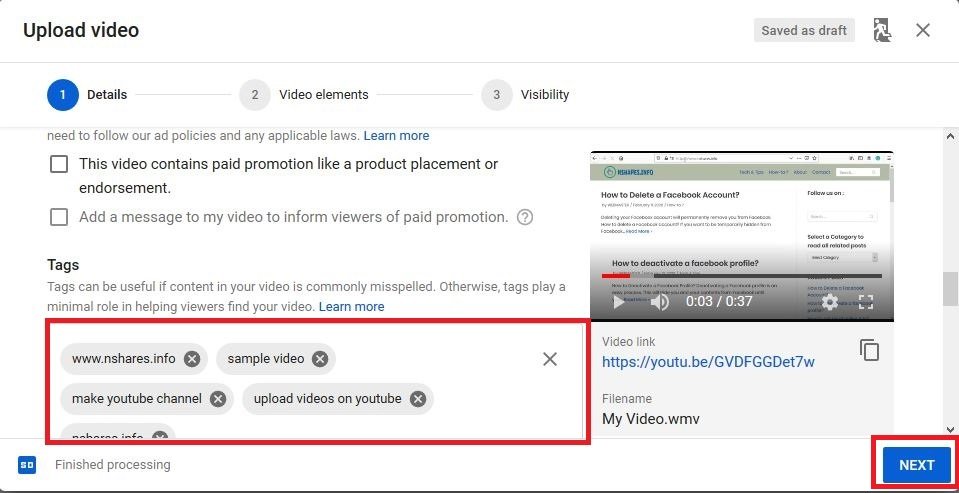
- You can promote another video or your own video between the playtime or after the playtime by adding the video links. You can leave these as it is if you do not want to. Click on NEXT.
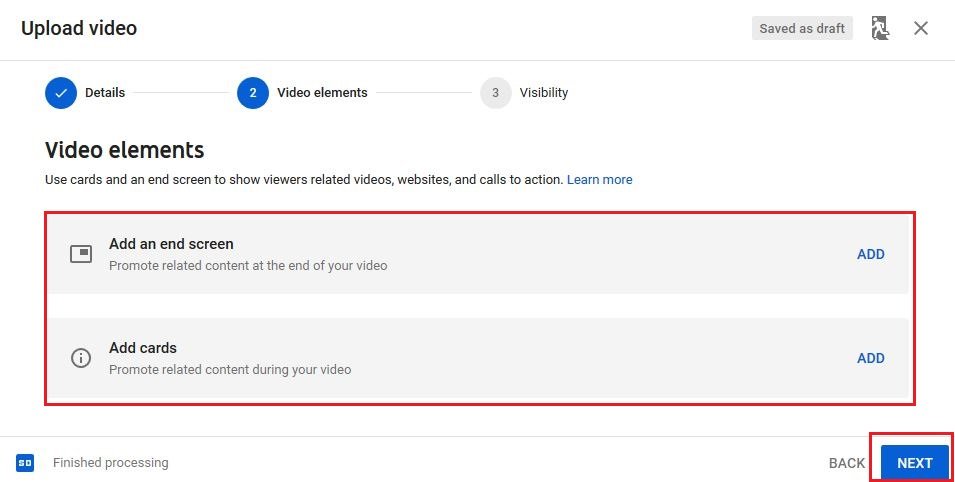
- You can schedule the publishing time at a later time. You can also make the video public or private. Set these accordingly and click on PUBLISH.
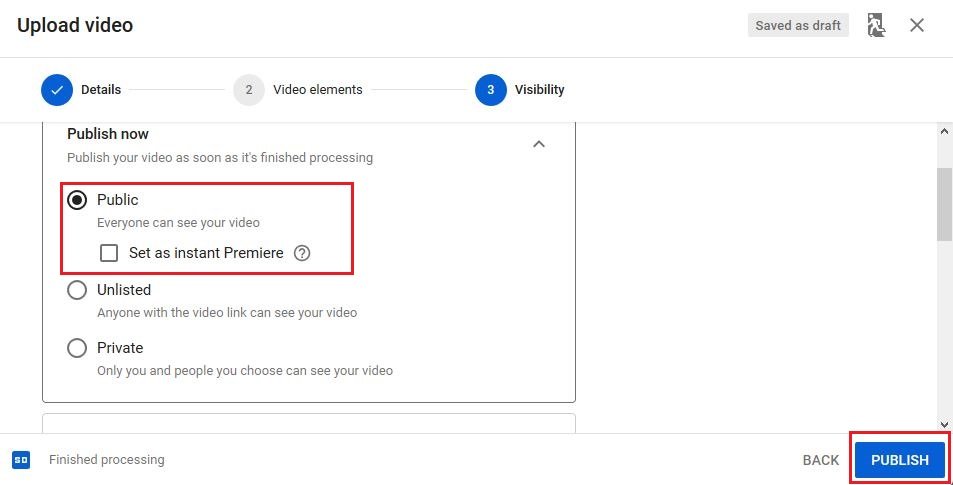
- The video is now published, you can check the video by the link or from your youtube channel.

Check the video: https://www.youtube.com/watch?v=GVDFGGDet7w
Visit and subscribe to the channel: https://link.nshares.info/YouTube
If you have any questions or suggestions, you may ask in the comment box or on the contact us page.
The featured Image by Mizter_X94
- Convert Multiple Images to Text using OCR using Python - November 10, 2023
- How to use WhatsApp on Android Tablet (Simultaneously) - September 1, 2022
- How to Cancel PayPal Subscriptions (recurring payments through PayPal)? - June 28, 2022

