Imagine you just visit a website and found a content that is useful to you. But after a few days when you visit the website and searched for the content, it is was showing ‘CONTENT NOT FOUND‘, it was removed by the website.
It would be great if you could save a website or a page of a website as it’s current state so that the content can be helpful for any time for you, it will be great.
You can do this by screen capturing the website.
But it will be very messy after a few days when you have to manage lots of screen captures.
Is there any way out?
Yes, there is, archive.org will work for you to help you. The website’s tagline is ‘Wayback Machine‘. Really it is a way back machine of the Internet.
To find a piece of old news from the newspaper you have to search the newspaper archive section in a library, the same thing is doing the archive.org. They are archiving not only the news website but all types of websites.
How to check a website’s archive?
Log on to https://archive.org, you will find a textbox asking to enter a website or a URL.

Enter a website here and hit the Enter button. It will show you a calendar containing all the archives of the website.

Here I have searched for google.com, and it is showing the calendar of archives it is containing of the google.com. Check the different archives by selecting the year and month.
Hover your mouse to any of the dates which are circled by color, not the empty one. You will see all the archives by the time that has been taken on that particular date.
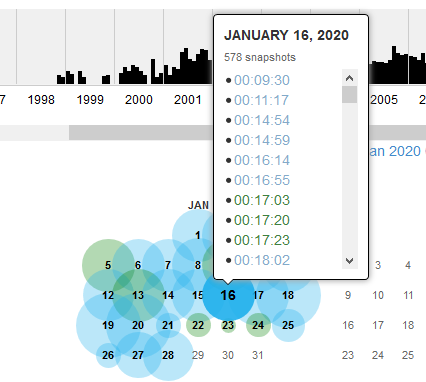
You can check on the above screenshot that on 16, January 2020 it has stored 578 snapshots of different times. Click on a time and you can see what was the website containing on 16, January 2020 exactly. It will show the snapshot of that time.
You also can check for a particular URL in the same way.
How to save a website/page on the Wayback Machine?
So how to save a website, log in to https://archive.org. You will find a Save Page Now option, where you have to enter a website or a URL, which you want to save.
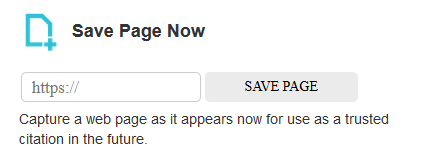
Enter the website/URL and press the ‘SAVE PAGE’ button. It will redirect you to another page, where you have click on the ‘SAVE PAGE’ button again.
It will take a little time to save the website/URL. After that, it will show you a link to the archive you just made. Click on the link to see the archive.
You can check the archive you made any time without logging in. Just search for the website/URL and click on the date and time when you archived the website/URL.
One thing to remember, you can not archive a website/URL withing 10 minutes of the previous archive.
Want to get updated with our articles! Subscribe to https://technologiate.com. Or contact us for any kind of suggestions or questions.
The featured image is by Carolina Prysyazhnyuk.
- Convert Multiple Images to Text using OCR using Python - November 10, 2023
- How to use WhatsApp on Android Tablet (Simultaneously) - September 1, 2022
- How to Cancel PayPal Subscriptions (recurring payments through PayPal)? - June 28, 2022



